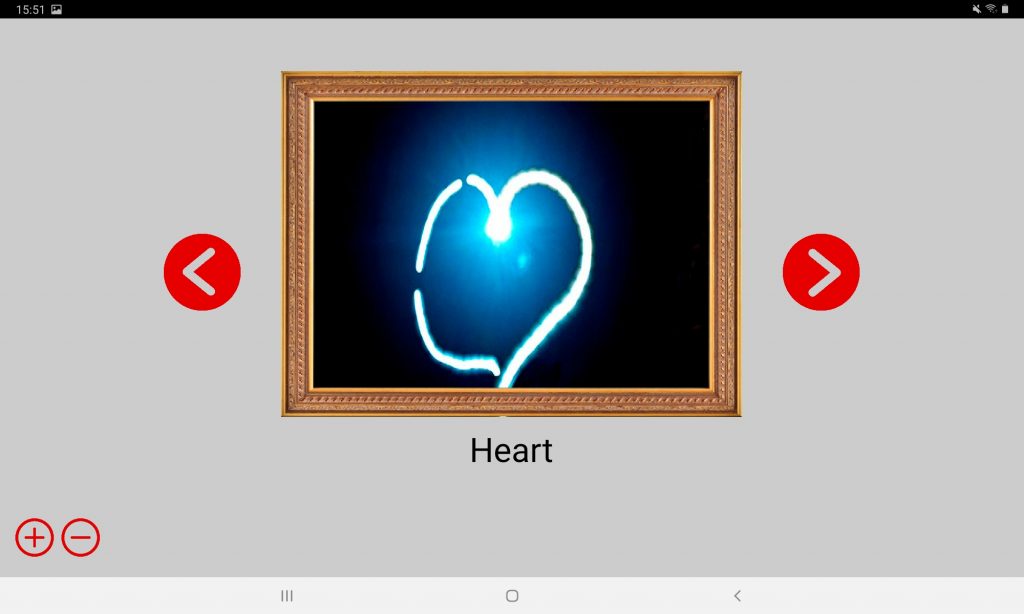Activity
1. Artists who paint with light need darkness, so the first step is to look for a room where you can be in the dark. Choose a rather empty room, so you don’t bump into anything while moving with the lights off.

2. Place the stand with your device on a flat surface, for example: on a table or on a shelf. Open the Light Trace Artist app and choose the option Use Phone as Camera.


3. To draw in the dark, you need one person to be filming and another to be the artist.
The artist should stand 2 meters away from the camera. It is important that the room is completely dark. Lower the blinds in the room, so that everything is dark.

4. To start the creative process, the person who is filming must click on the button with the two circles connected, and notify the artist to turn on the flashlight and start drawing.
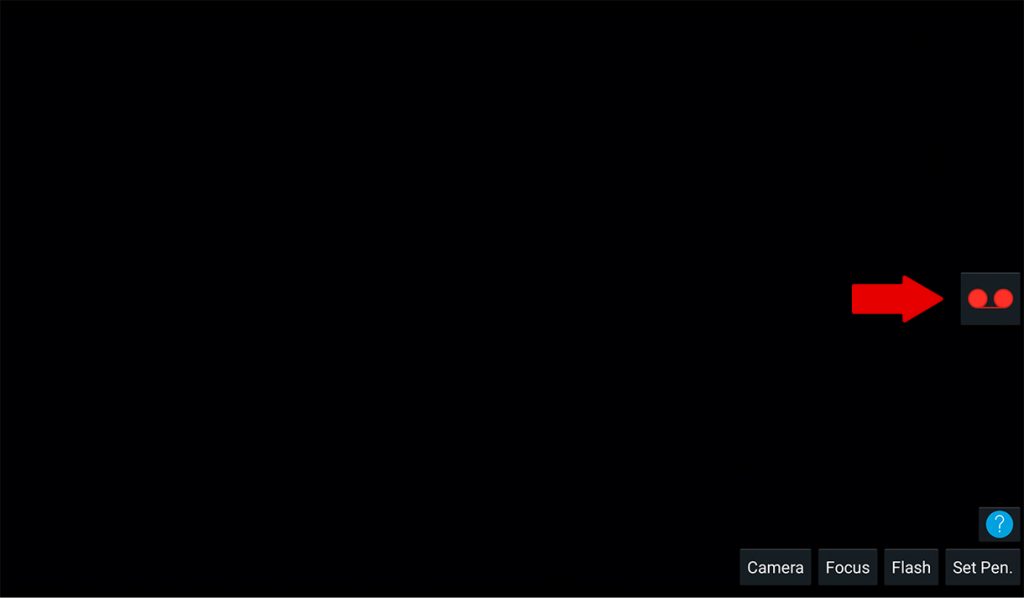

5. As soon as the artist finishes drawing, the person who is filming, and without moving the device, clicks on the red square to see the final result. To save your work of art, click the Save icon.
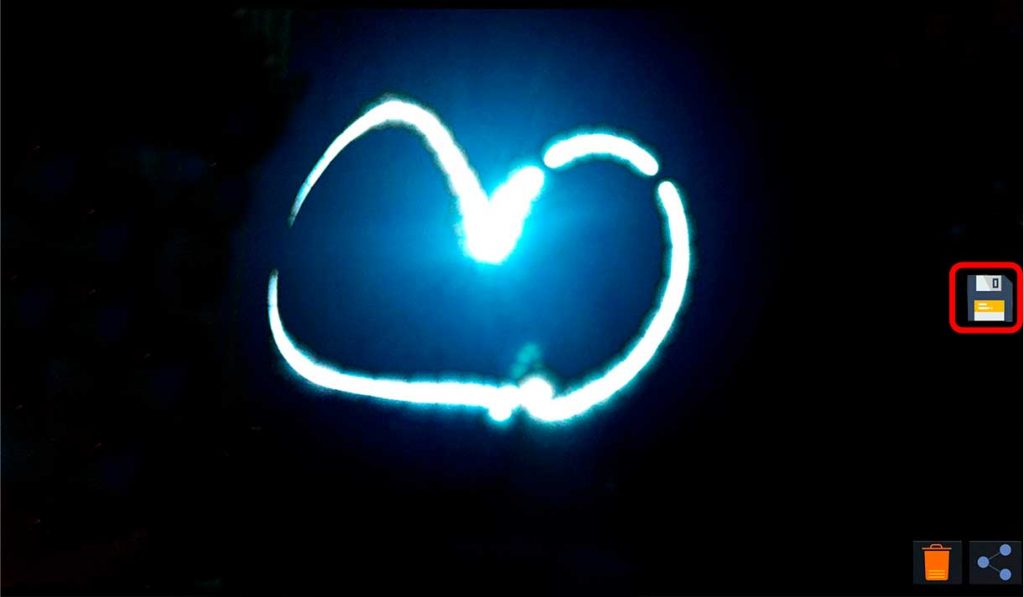

6. You can create as many works of art as you like: you can try different drawings or even write words in the air. Let your imagination run free!


7. Now that you have your works of art, you only need to create a gallery to be able to show them.
To install the app on a mobile device with the Android operating system, ask an adult for help, and follow the steps below:
- Download or copy to the device the APK installation file found in the materials section.
- Open the file explorer and search for “Digital_Artists.apk”.
- Open the APK file. It is possible that during this process the file explorer will ask for permissions to install Apps from Unknown Sources and, if this happens, click yes. If you do not see this option, access the permission settings through the device settings.
- Once the installer is open, click on INSTALL.
When you create a multimedia file (photo, video, audio, screenshot, etc.), it is stored in a folder. Each app has its own folder, which is created automatically. To see the files created in a specific app, access the gallery and click on the corresponding folder.
Open the app Digital Artists by clicking on this icon.


8. Click on the + button and choose the image folder and then click on one of your works.


9. Name your table and click OK to see the result.
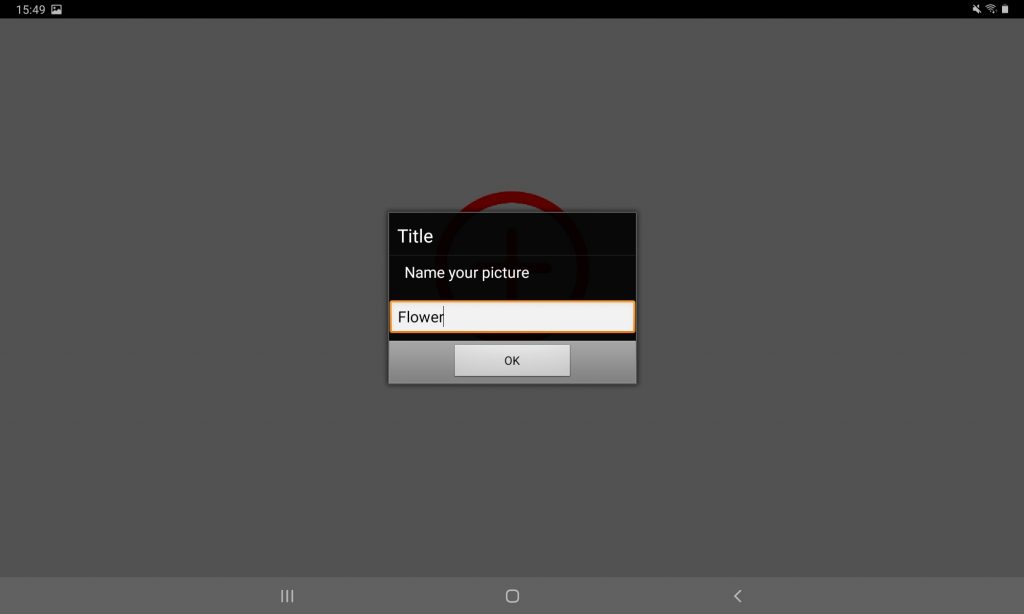
To add new works, click the + button again. To delete any of your works, click the – button.
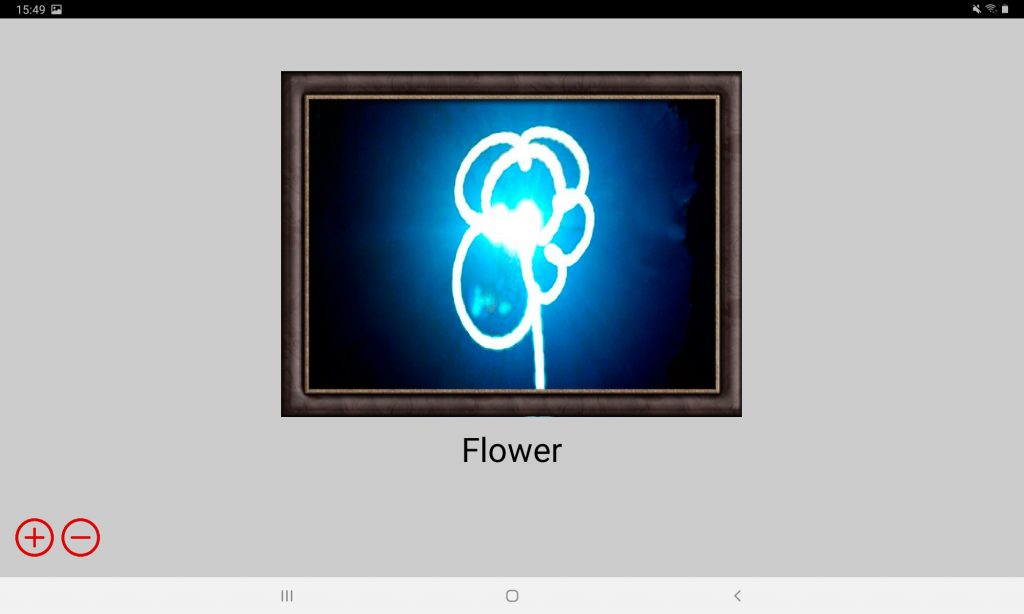

10. Once you have added all of your works, you can view them by clicking the < and > buttons to move forward or back.