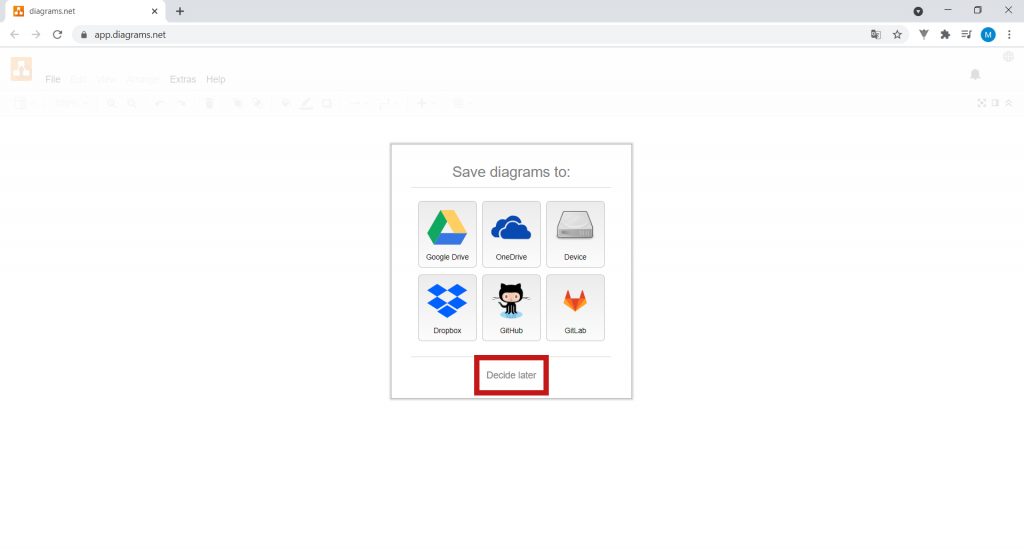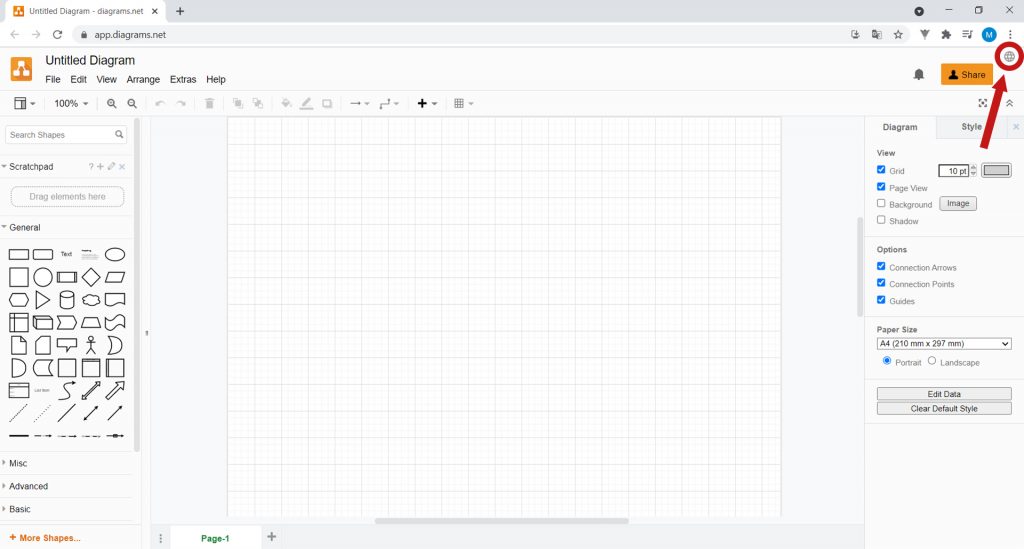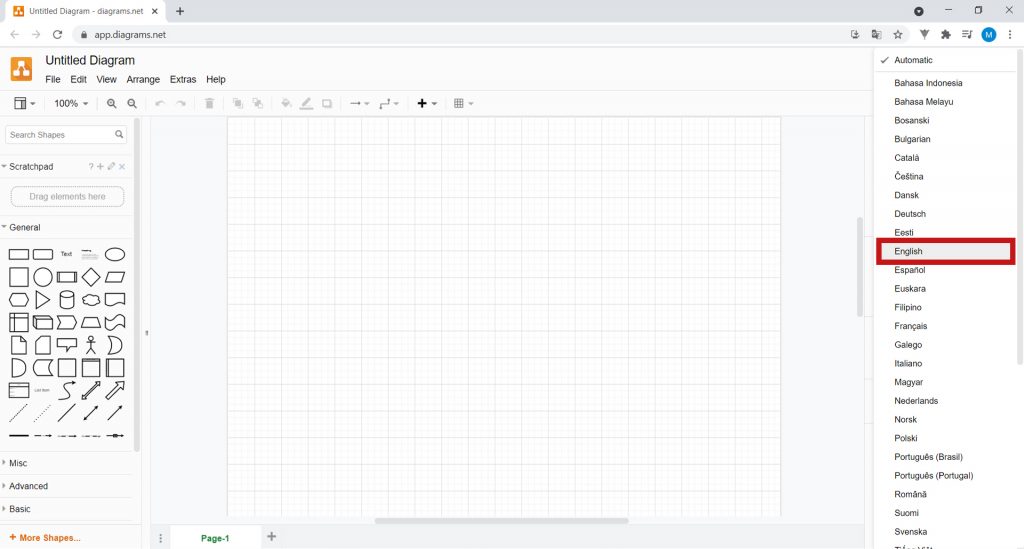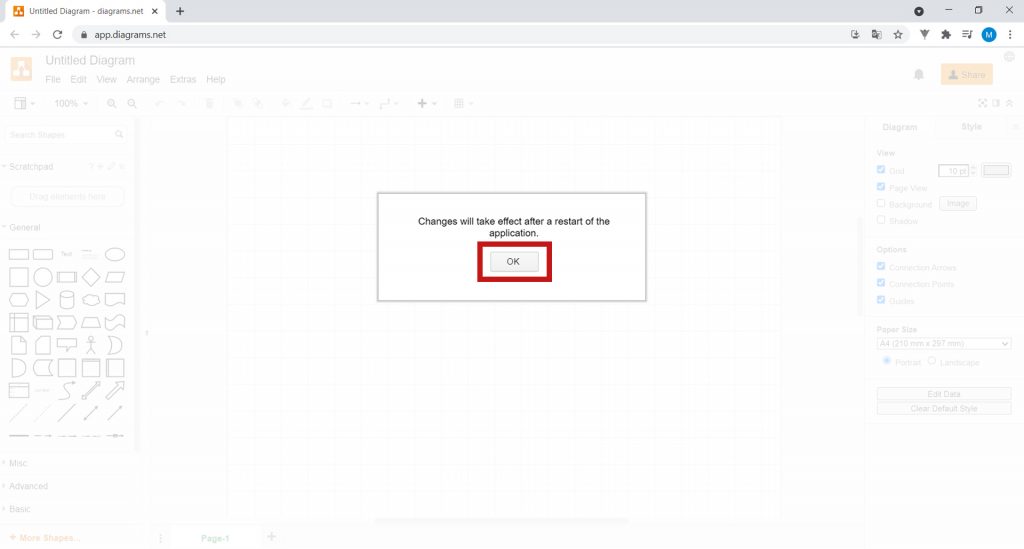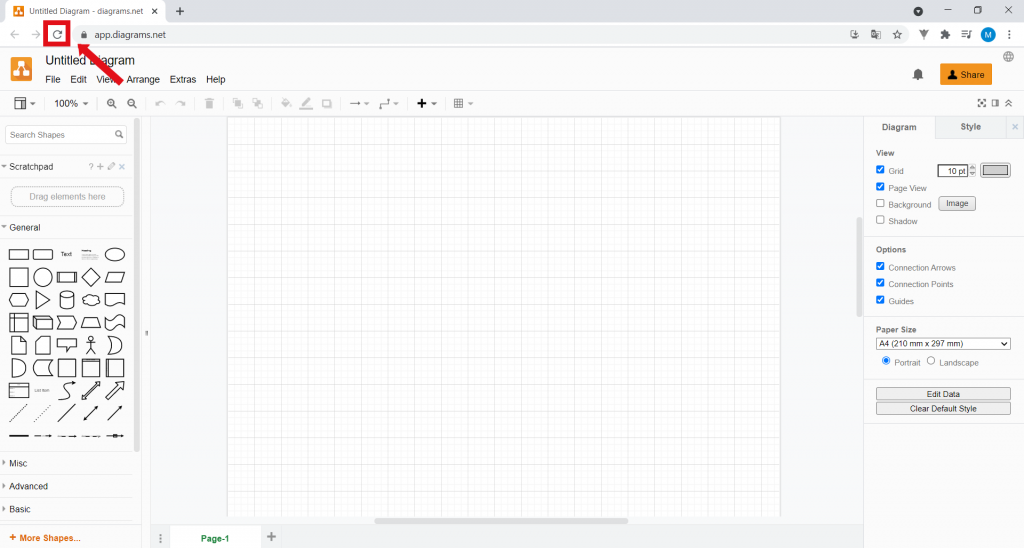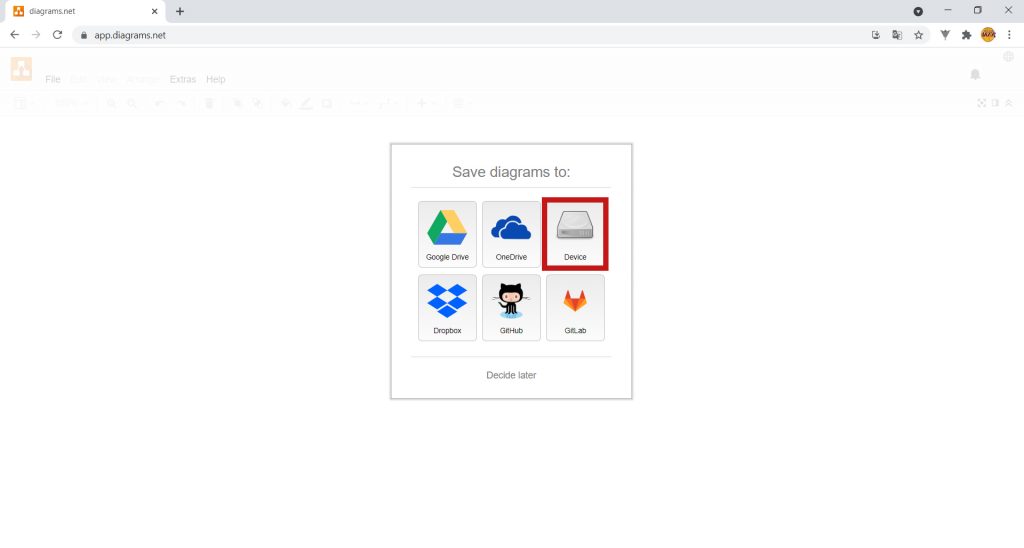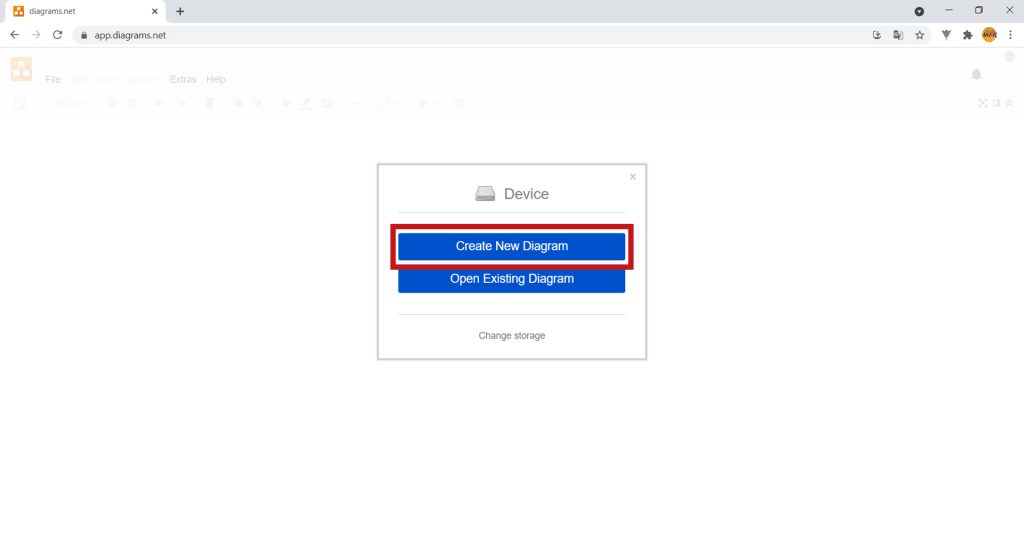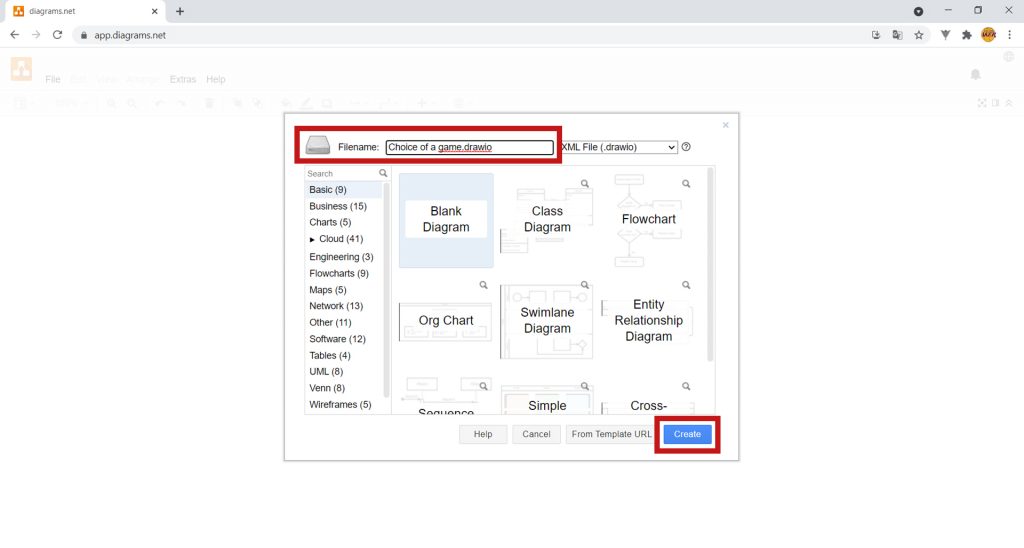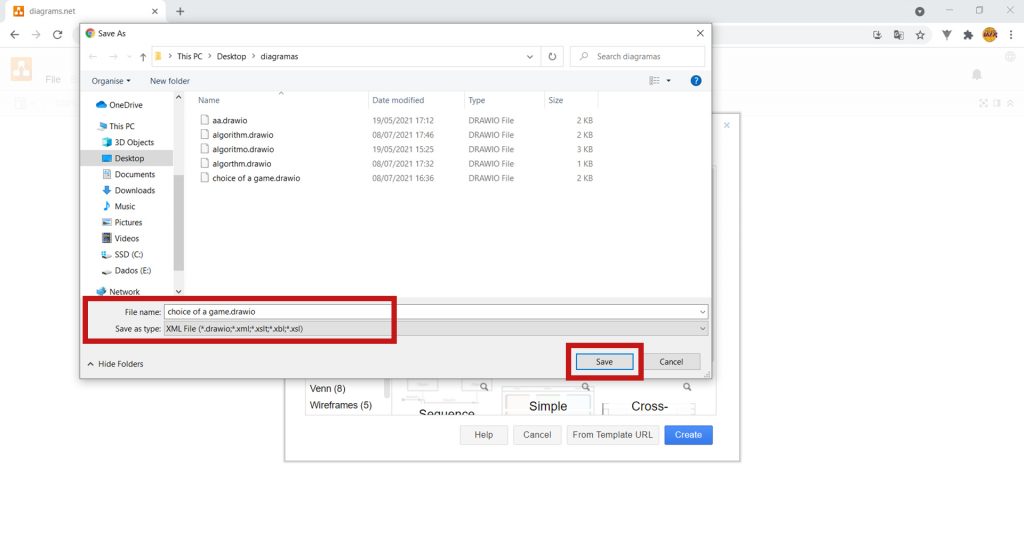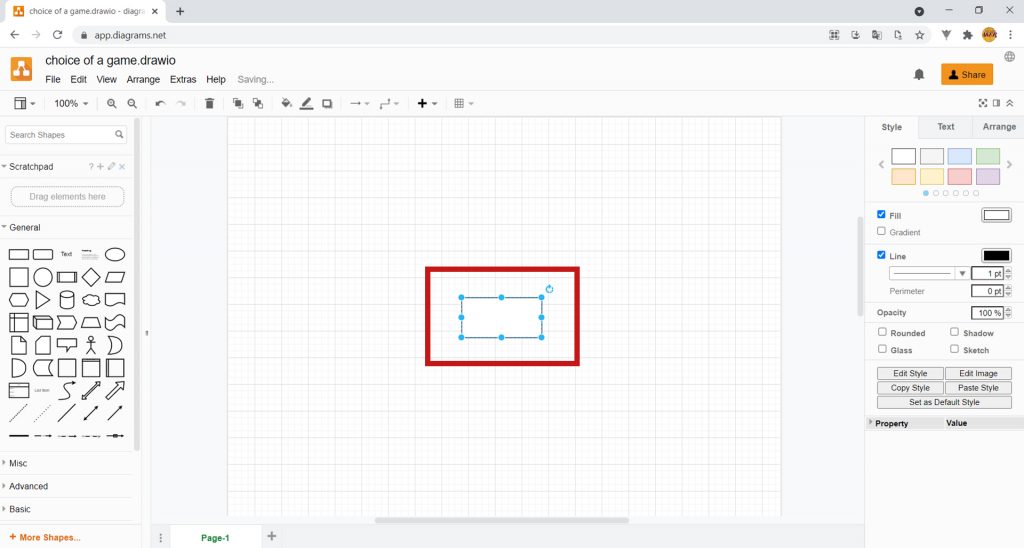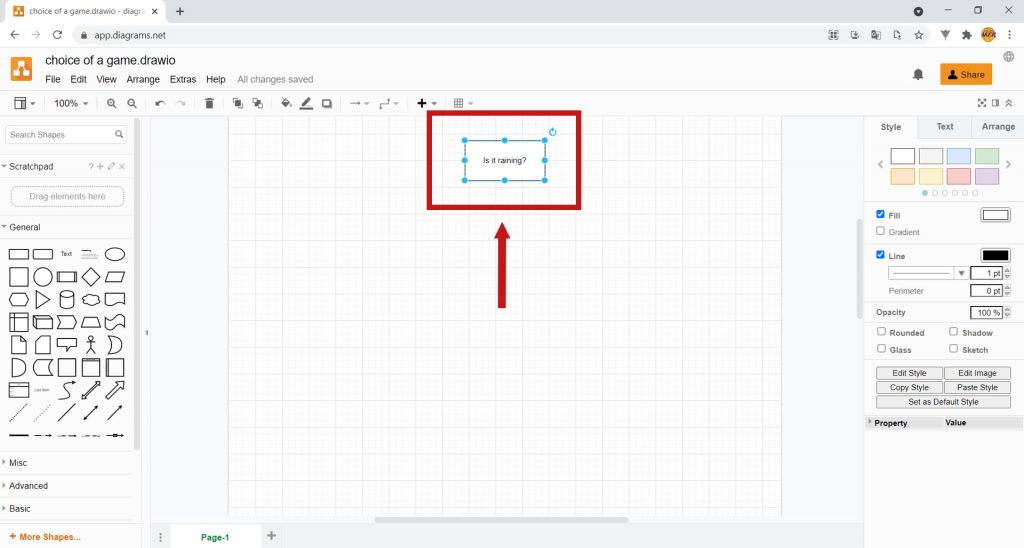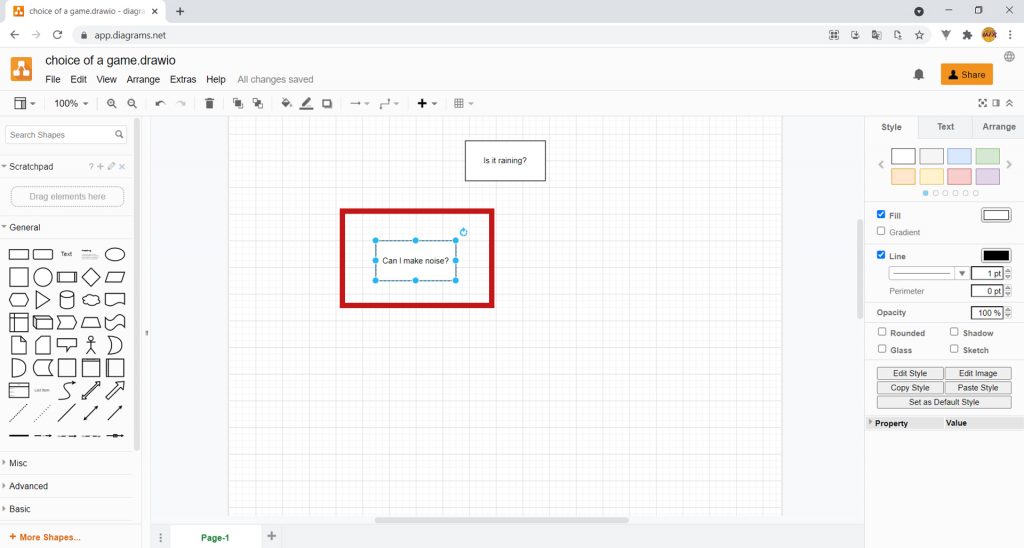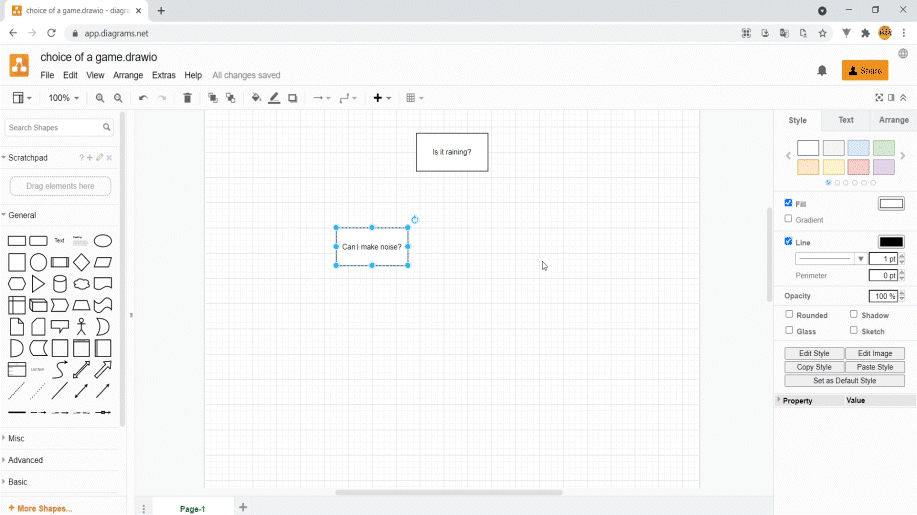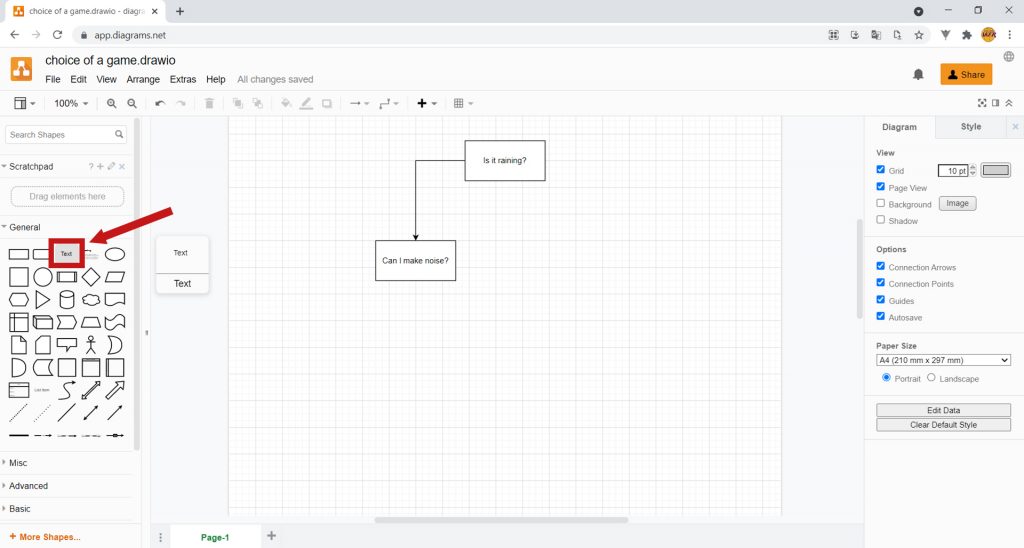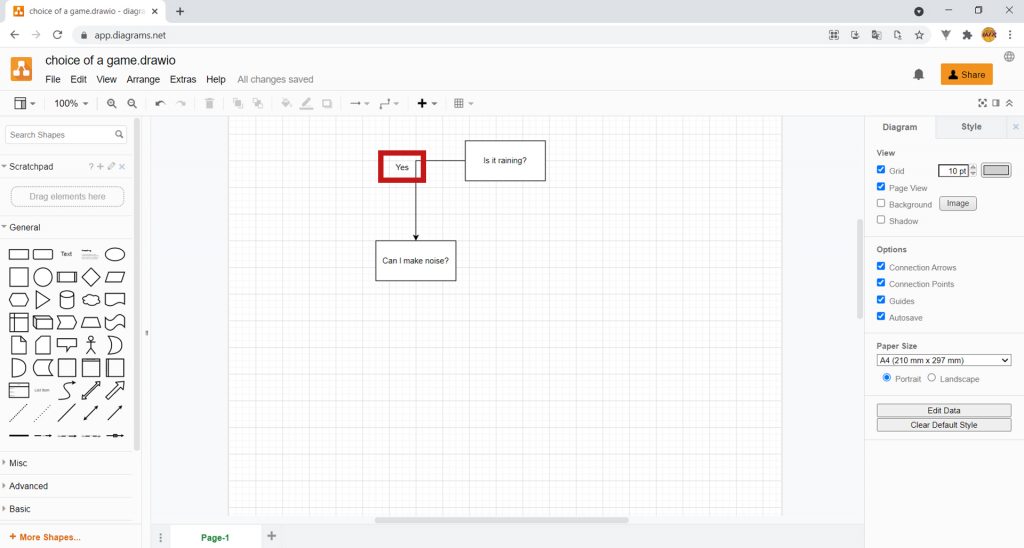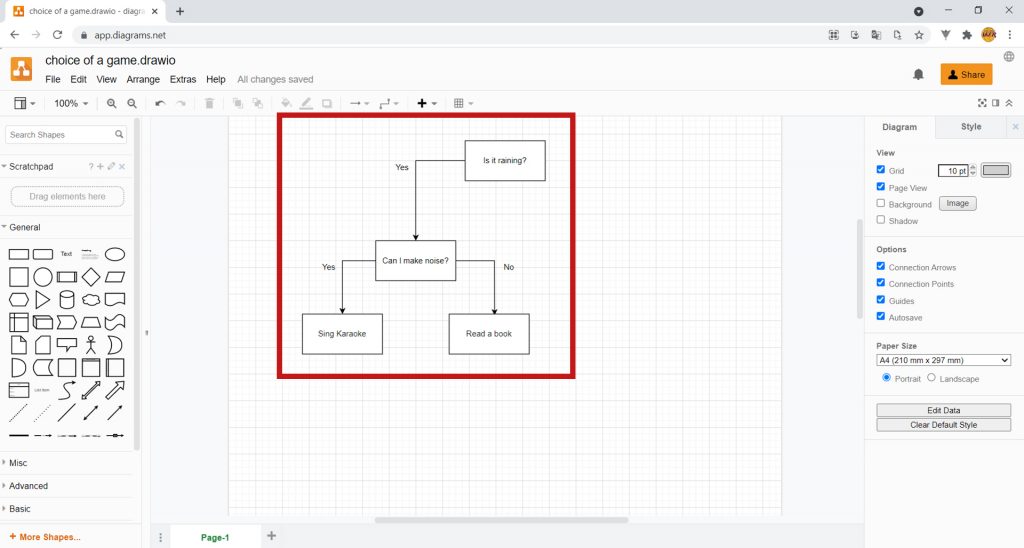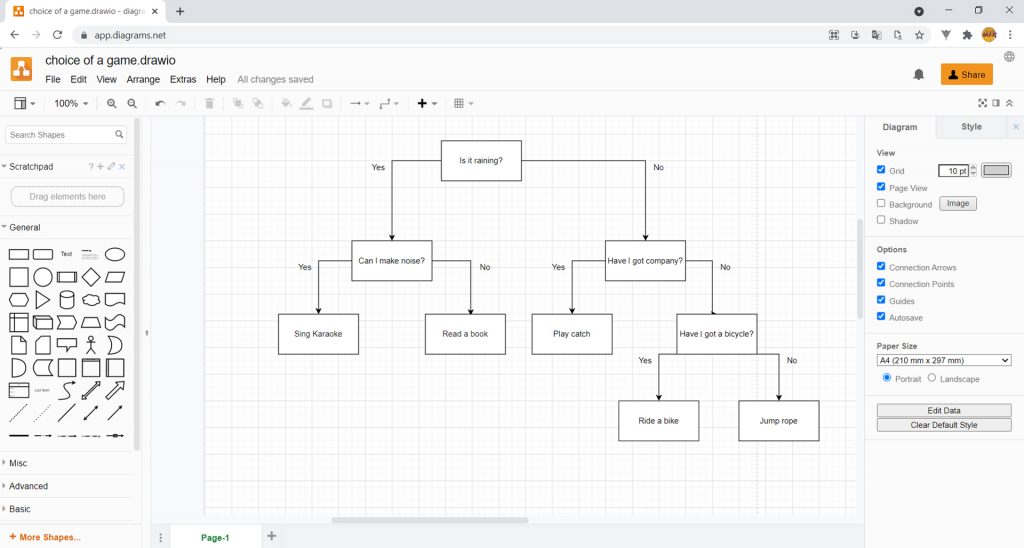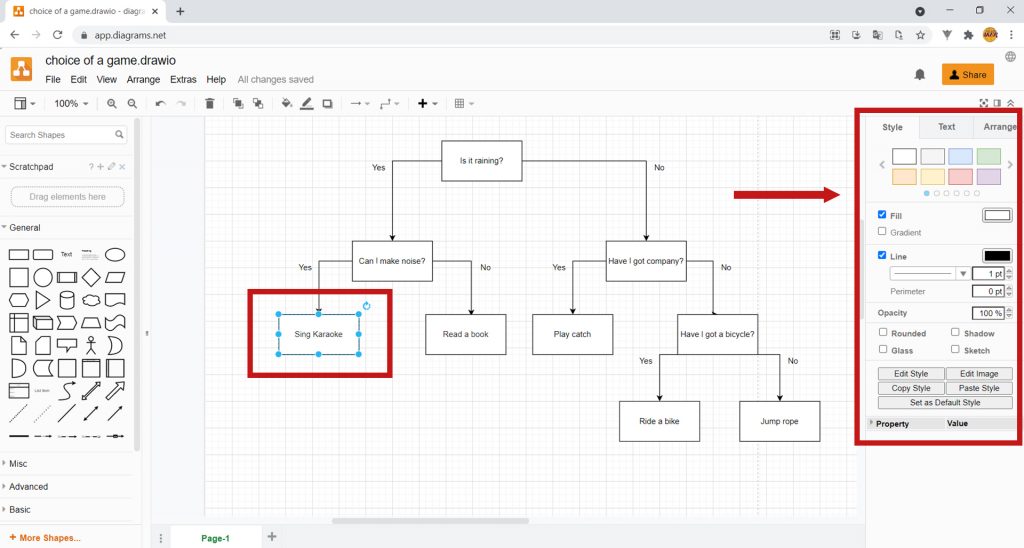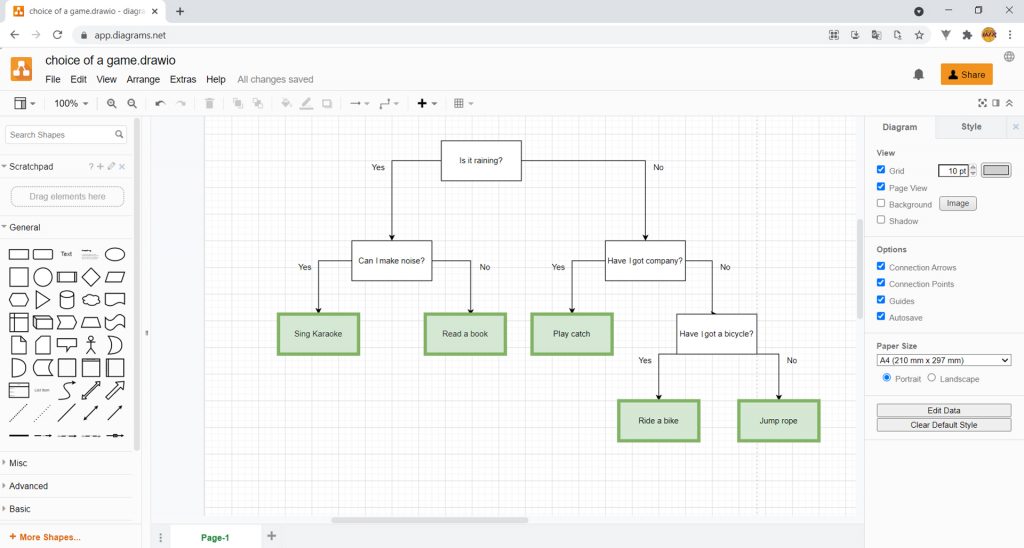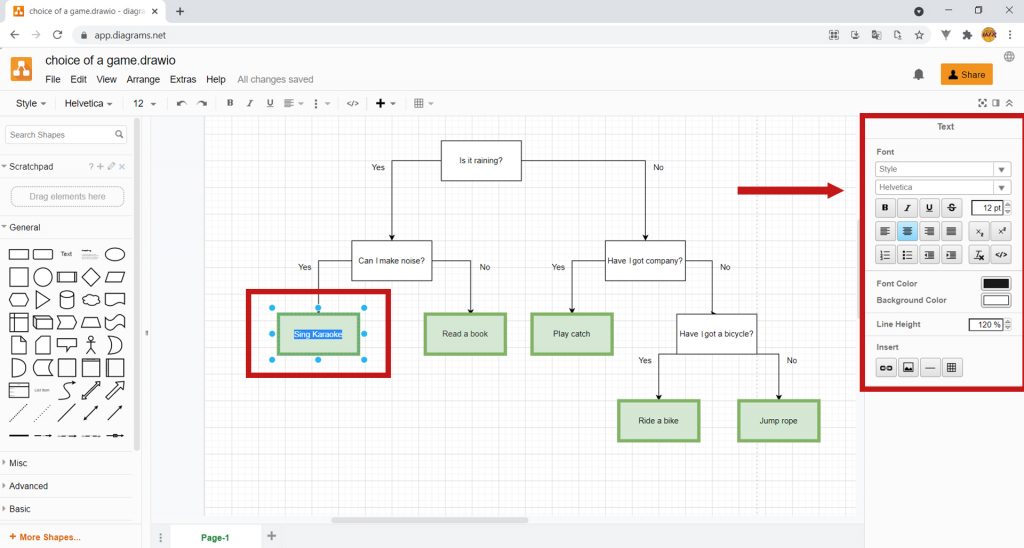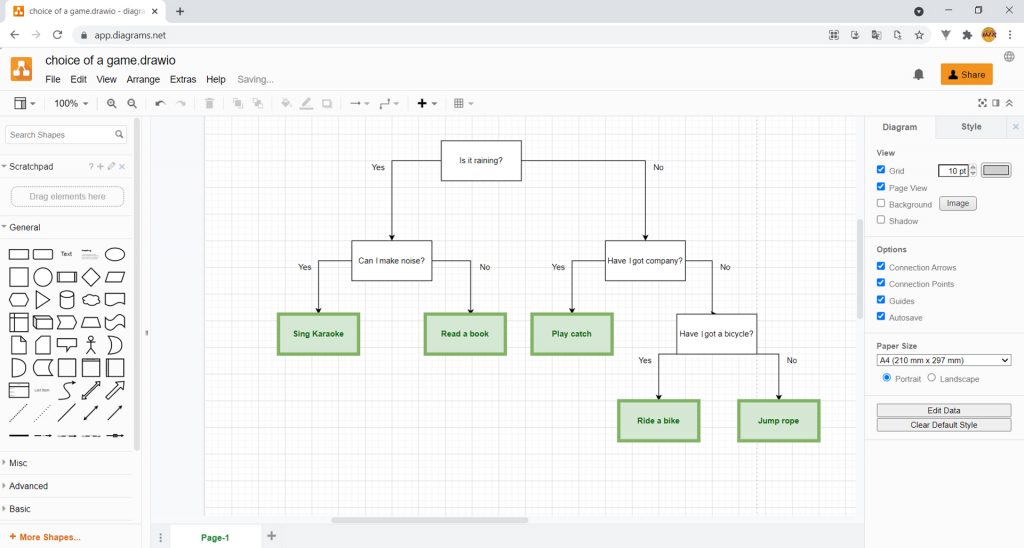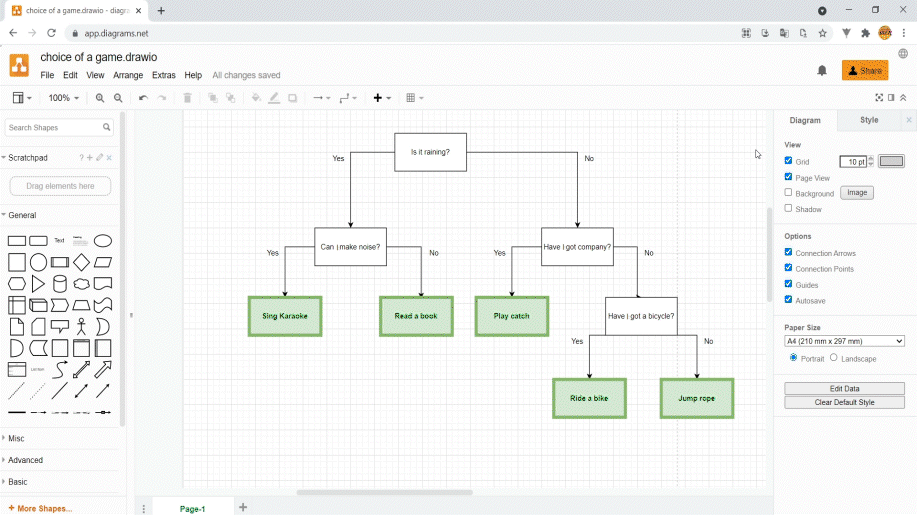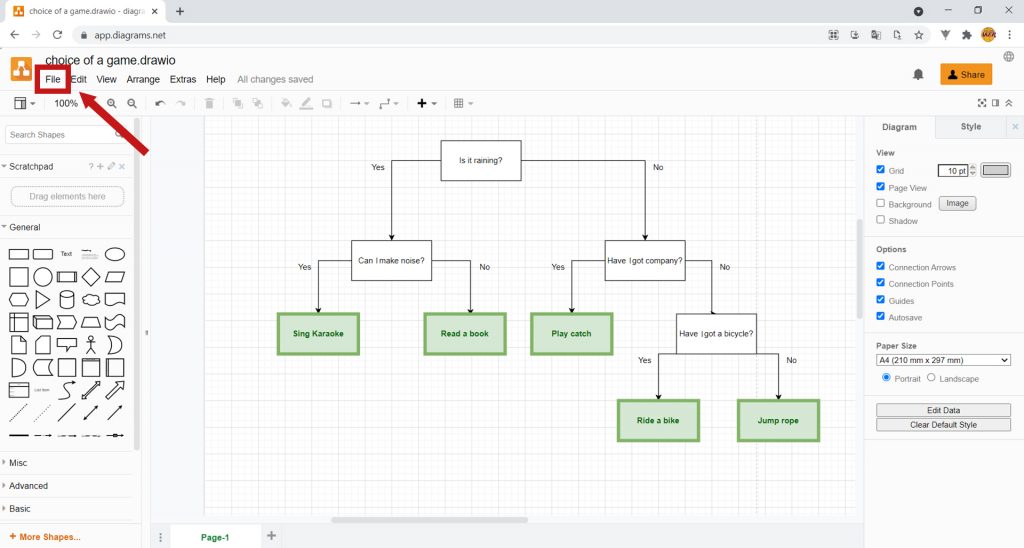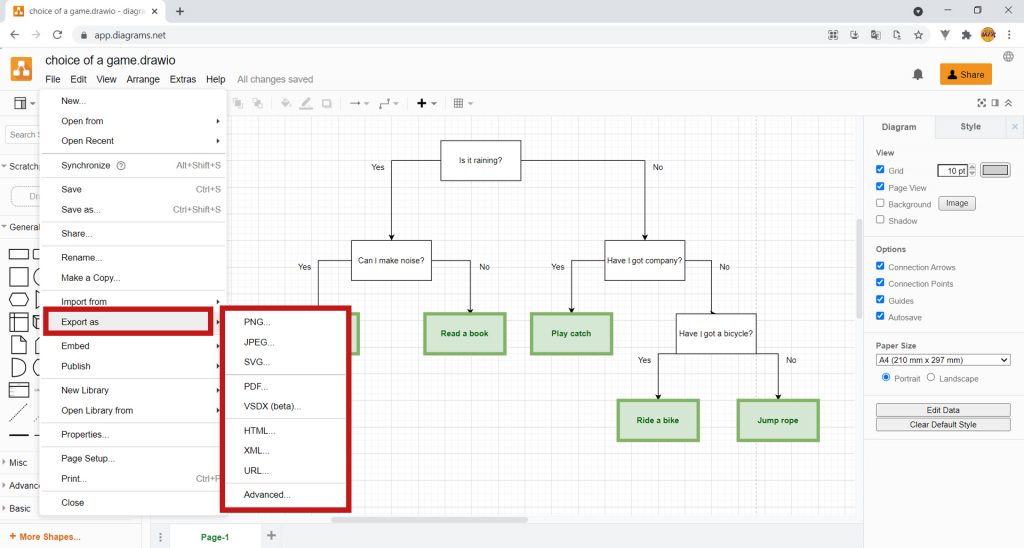Activity
1. Decision trees are used to classify things according to their characteristics. By organizing information, they let us make decisions! Let’s create a decision tree to help you decide which game to play next. Click on https://app.diagrams.net.
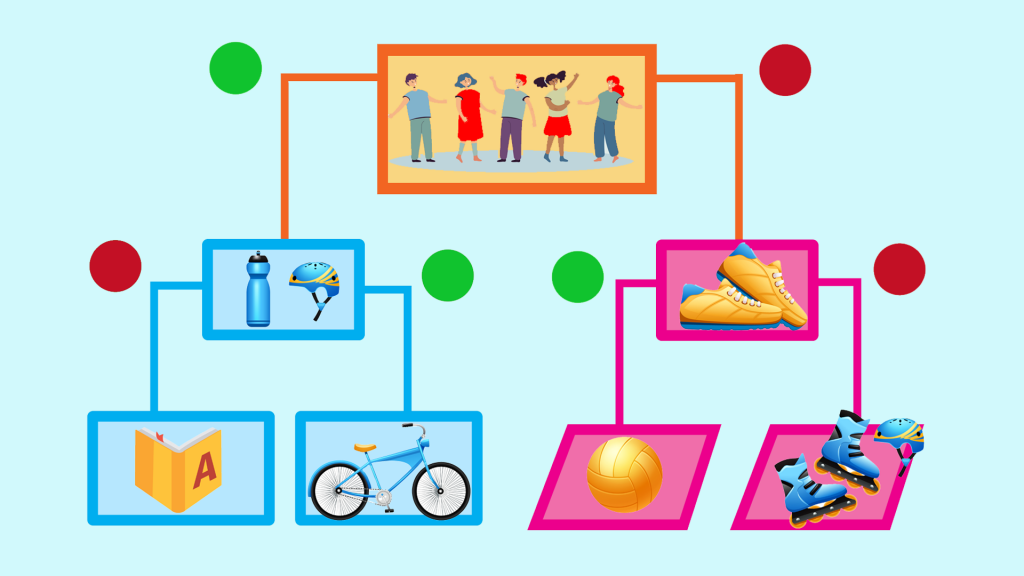

2. A window will pop up for you to choose where you want to save your projects. Select Decide later. If you have used the program before, you may have already chosen where to save the project. Therefore, you will no longer see this window.
SIDE NOTE: You may click the images to amplify.

3. Draw.io is in English by default. Click on the globe icon in the upper right-hand corner to change the language.
From the list, select the language you want.
Click OK.
Refresh the page by clicking on the symbol highlighted in the image.

4. Select where you want to save your projects. Click on Device to save the projects on your computer. If you have used the program before, you may have already chosen where to save the project. Therefore, it skips this step.

5. Next, click on Create New Diagram.

6. Change the project name to “Choose a game” at the top and click Create.
Ask an adult to help you choose where to save your project. To continue editing your project, save it on your computer with the extension “XML”. To do this, it gives it a name under File name.
Then, when you finish your project, Draw.io will let you export the project as an image, or even as a PDF document, so you can share it with your friends.

7. This is Draw.io’s working environment. This is where you will build your decision tree. On the left-hand side, you’ll find the various shapes you can use to build your diagram, while on the right-hand side you have several customization options. Select the Rectangle from the left side.
A rectangle will appear in the middle of the sheet. Remember, in your diagram’s rectangles, you will write the questions that will help you rank your various options.
Click on the rectangle and type “Is it raining?”. Drag it upwards, so that when you create the next rectangle, it doesn’t cover up the previous one.

8. If it’s raining, you can’t play outside. To play indoors, you will have to consider whether or not you can make noise. Create another rectangle, position it, and write “Can I make noise?”, as shown in the image:

9. Click outside the rectangle, so that it is not selected. Then, hover your mouse cursor over the lines of the first rectangle you created, without clicking. As you can see, little blue crosses appear around the rectangle. Choose one of the crosses in the first block and, while still holding down the left mouse button, drag the arrow to one of the crosses in the second block. This means that the question in the second block depends on the answer to the question in the first block. In other words, if it’s raining, you’ll have to play at home, so you’ll have to ask the question “Can I make noise?”.
On the left-hand side, select Text.
Inside the text box, type “Yes” and drag it alongside the arrow you drew earlier. If the answer to the question “Is it raining?” is “Yes”, then we have to ask the second question: “Can I make noise?”.

10. If the answer is “Yes” and you can make noise, then something you can do is sing karaoke, for example. Otherwise, you can read a book. Build your tree as shown in the image:

11. If it’s not raining, the question is whether or not you have someone to play with. Complete the rest of the tree according to the image:

12. The decision tree is complete. Now let’s decorate it. Select one of the rectangles. On the right-hand side of the screen, you will see several customization options that you can use. Here, you can change the background colour of the rectangles, as well as change their thickness and outline colour.

13. Personalize your tree and be consistent in doing so, i.e. the rectangles for questions should all be the same, and the rectangles for games should all be the same.

14. Now, select the text from one of the rectangles. On the right-hand side, several customization options will appear. You can change the font and size of the text, make it bold and/or italicize it, align it left or right, centre it or justify it. You can also create lists or even change the font colour, as well as the background. Check it out!
Personalize your tree and give it a special touch.

15. To simplify the customization of your project, the Draw.io program has several templates that you can use by clicking on Style. Choose one of the templates on the right-hand side to apply it to your tree.

16. When you have finished, ask an adult to help you save your project. Select File.
Select Export as. You can save your tree as an image (PNG or JPEG), as a PDF document, or even create a link (URL) so that you can access the project whenever you want.

17. As you can see, decision trees can be very useful in decision making, helping us to make conclusions according to the information we have. They are great study tools, for example! Explore them and have fun.