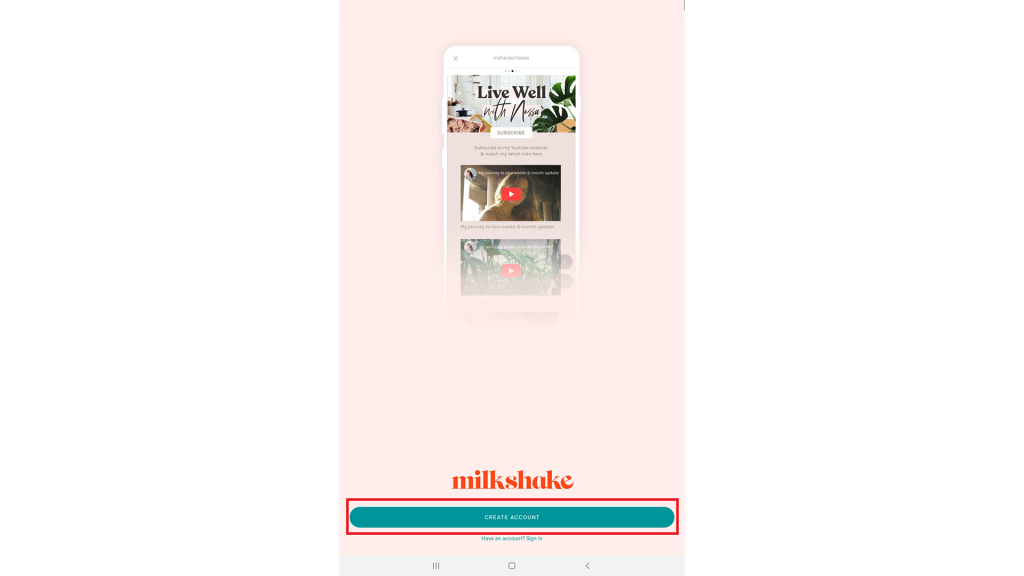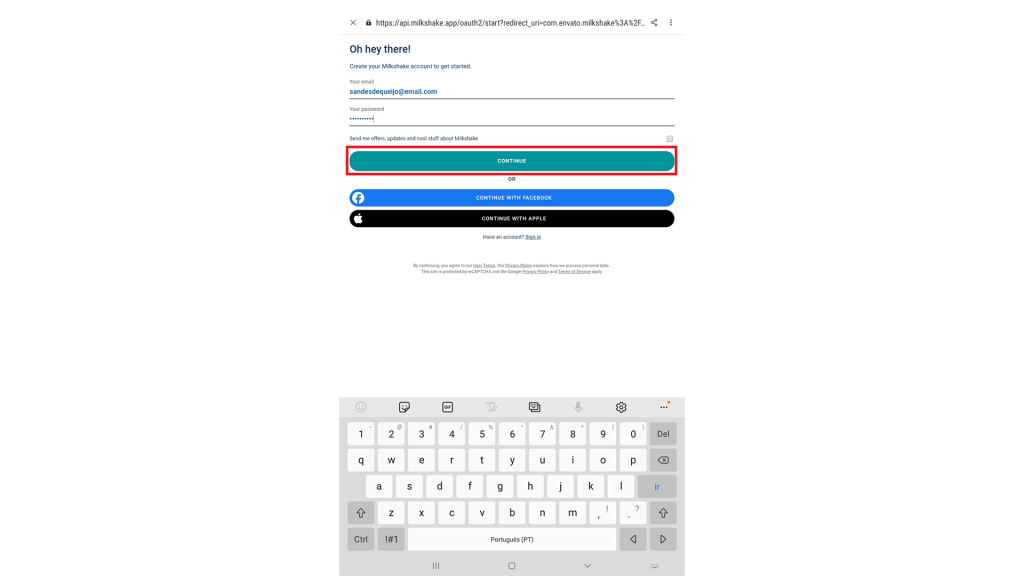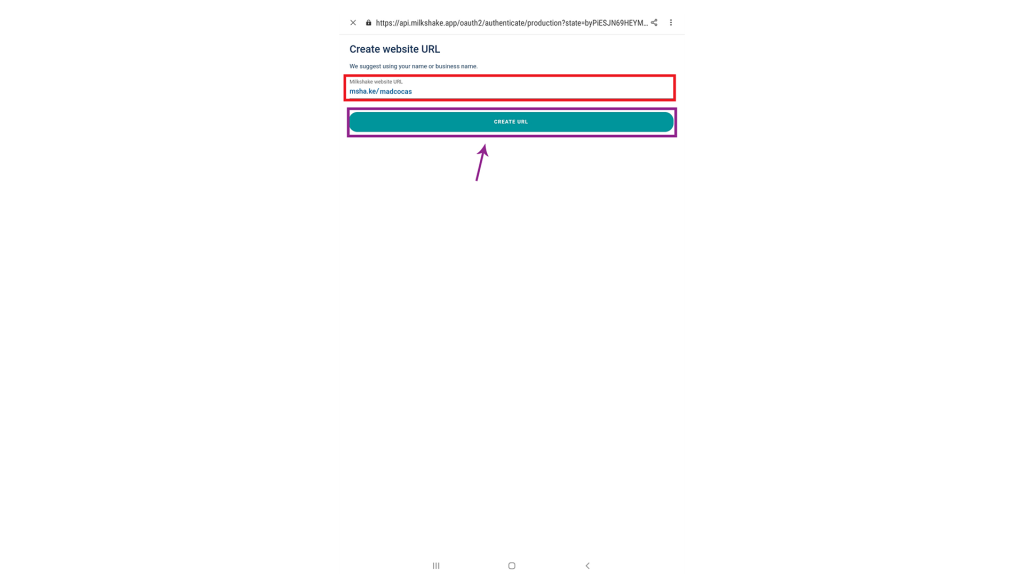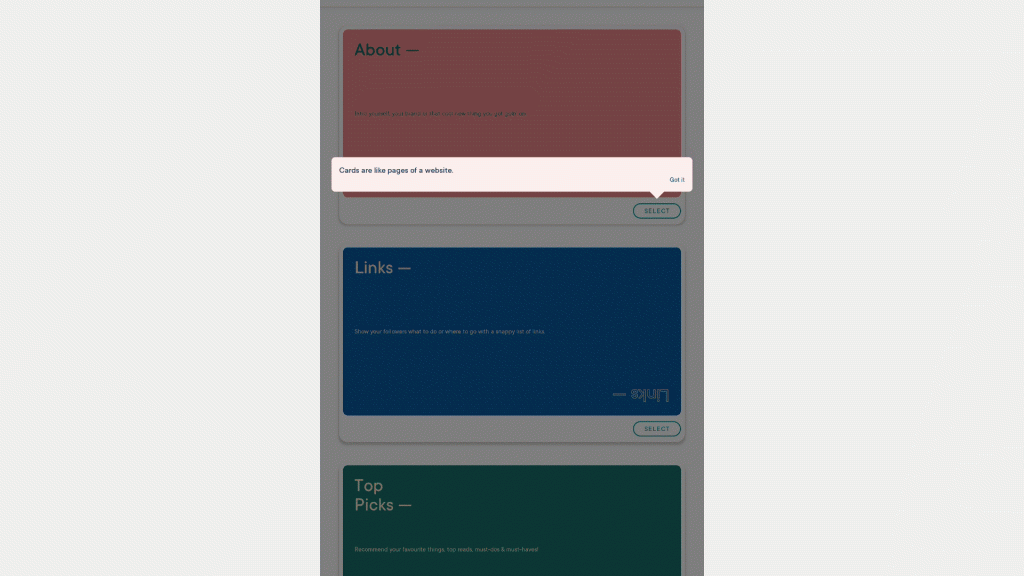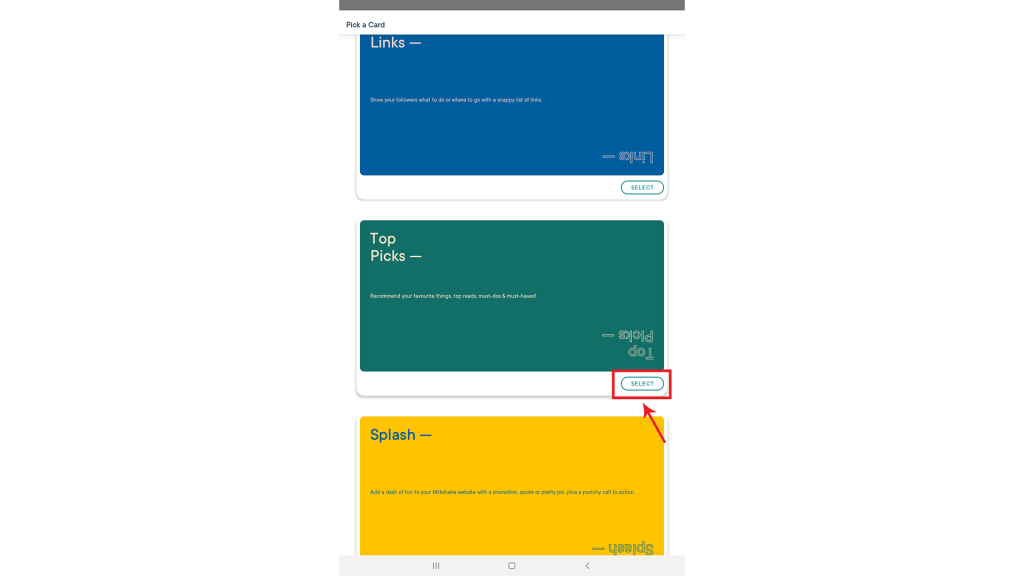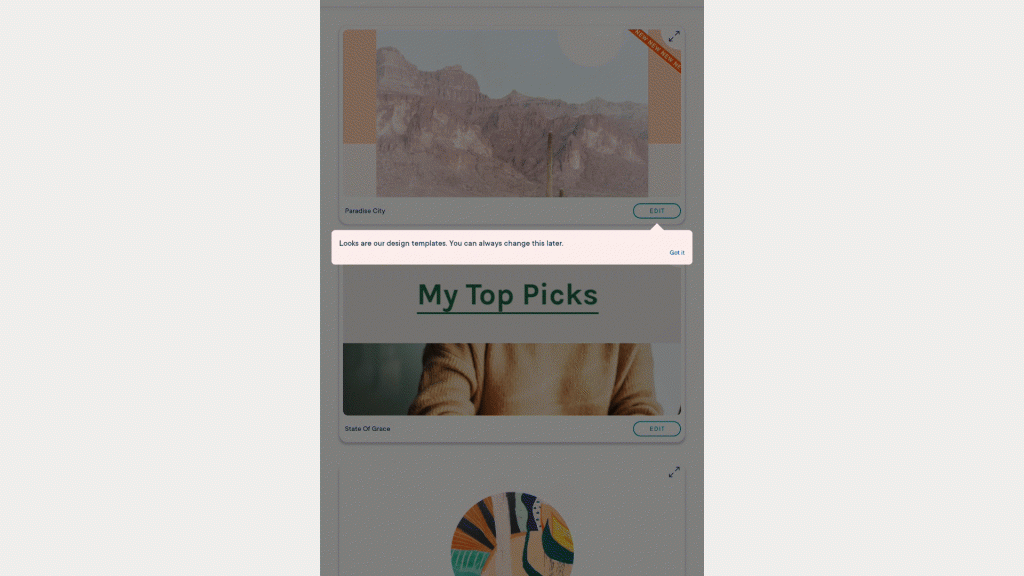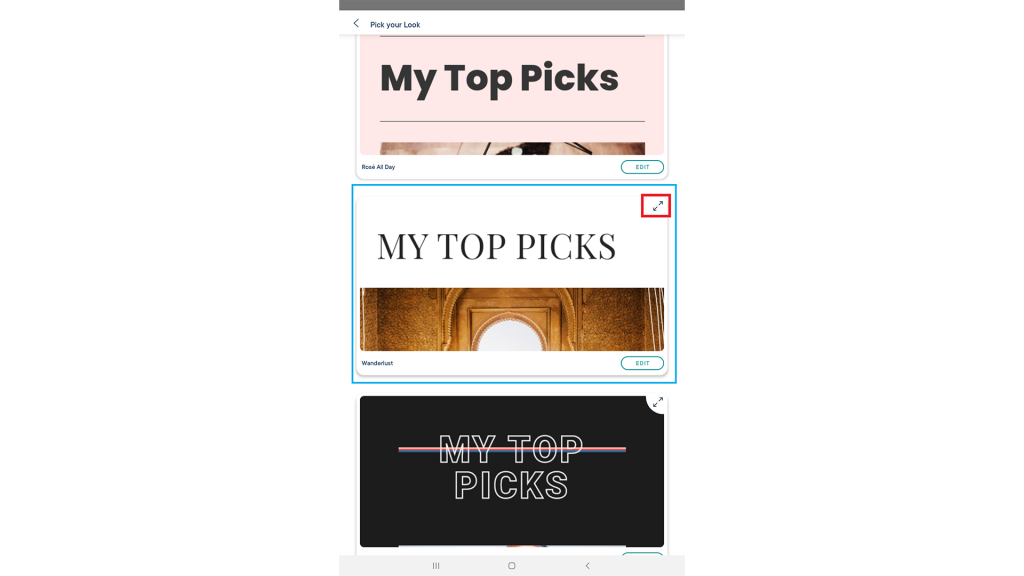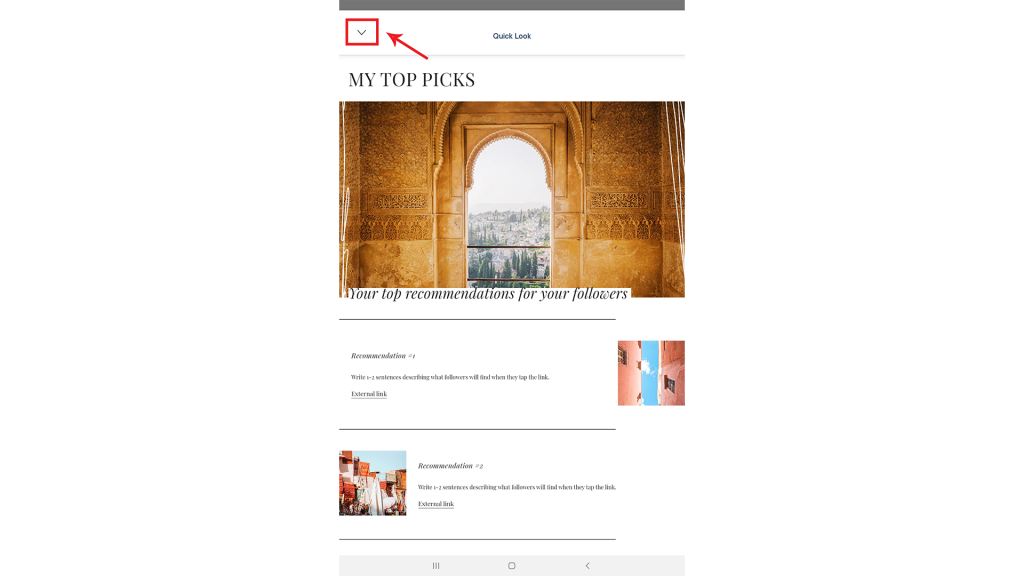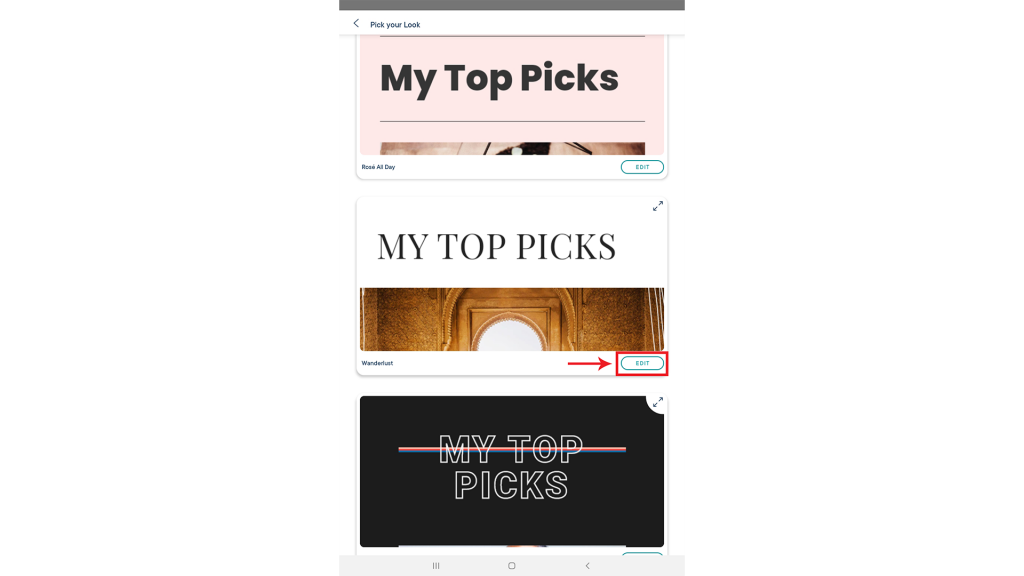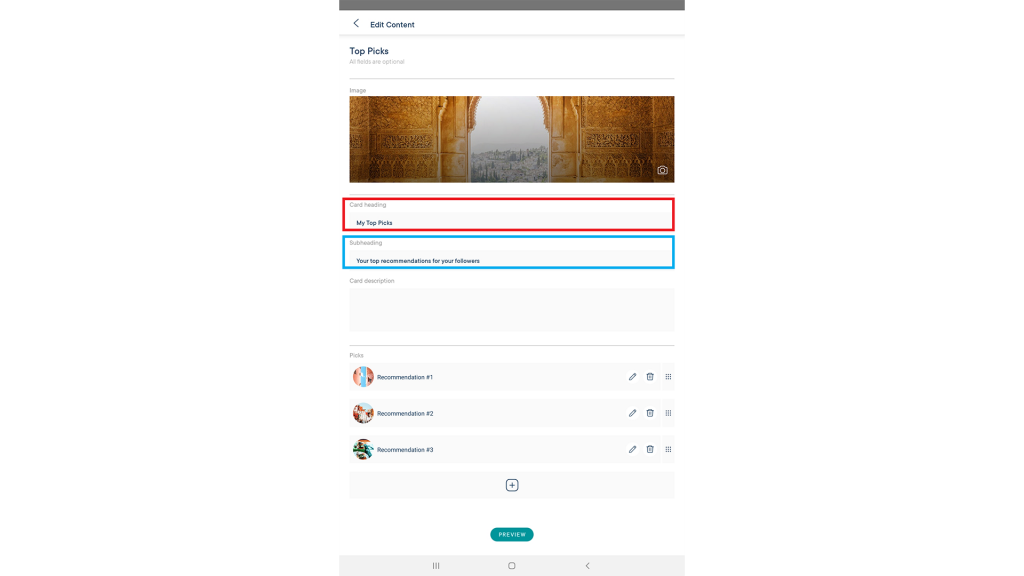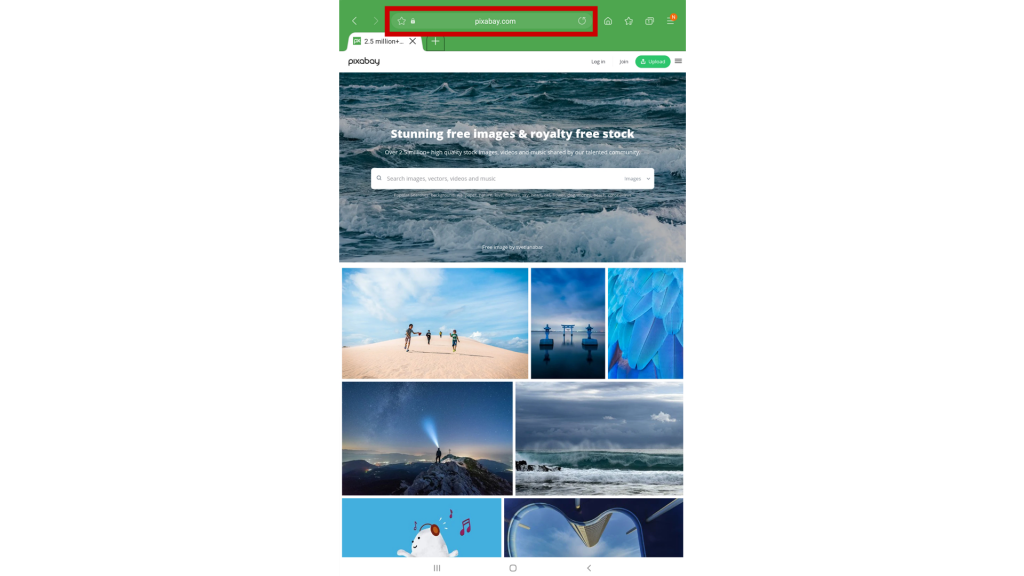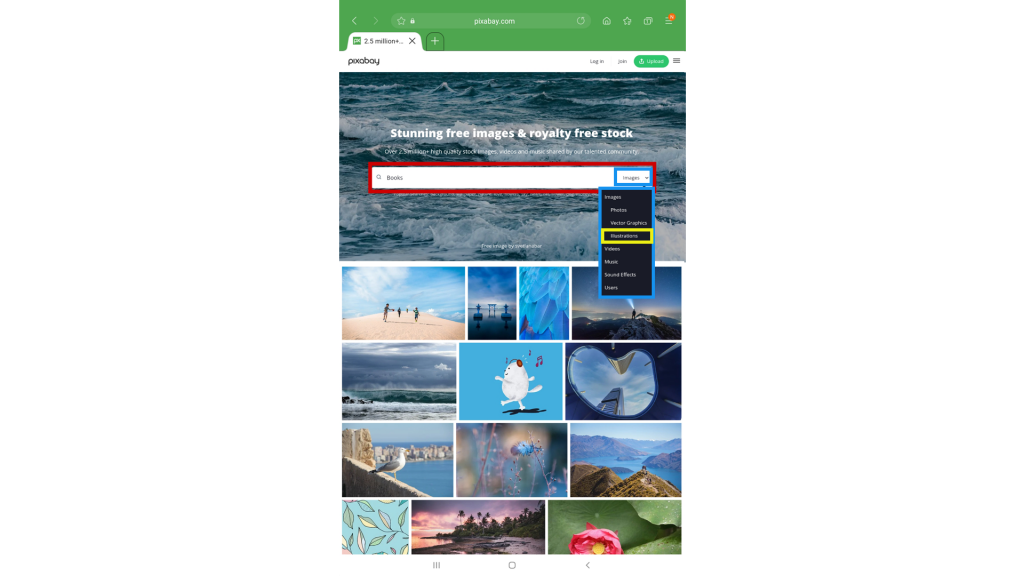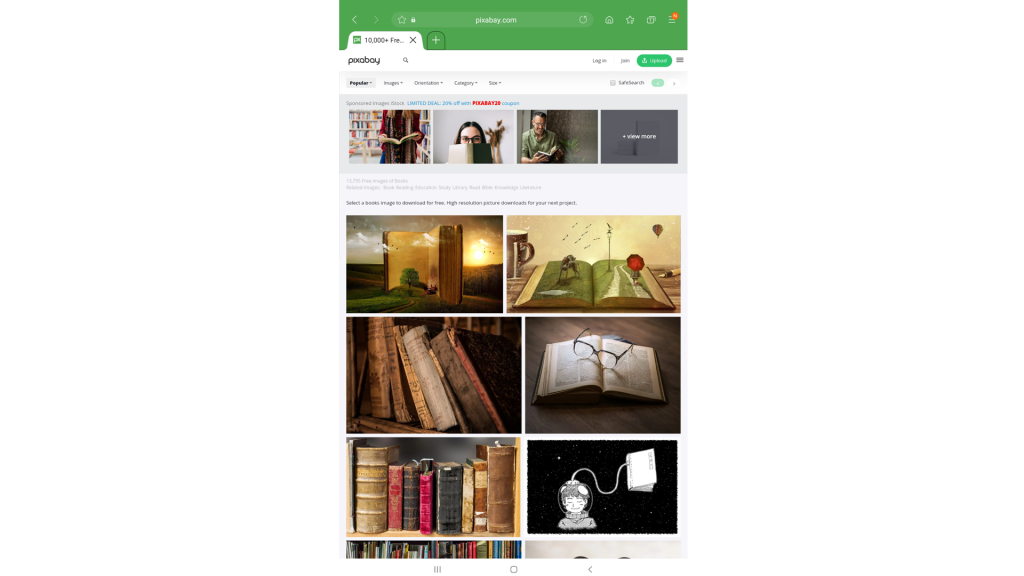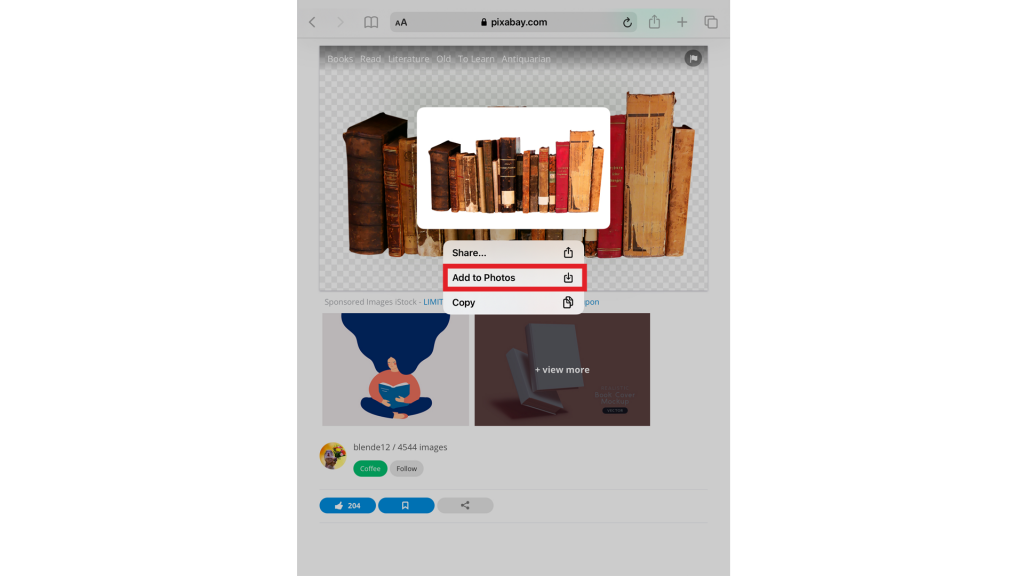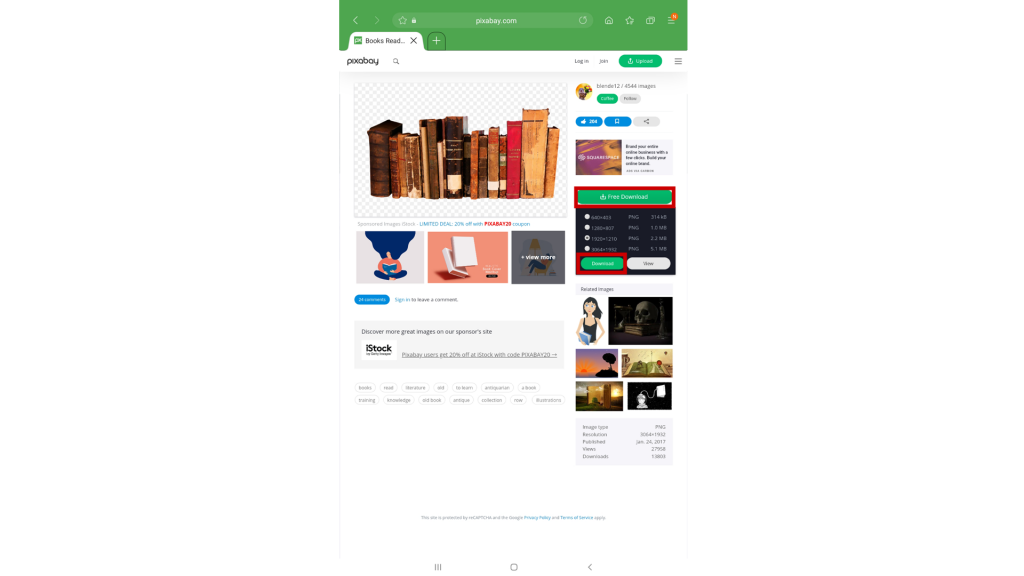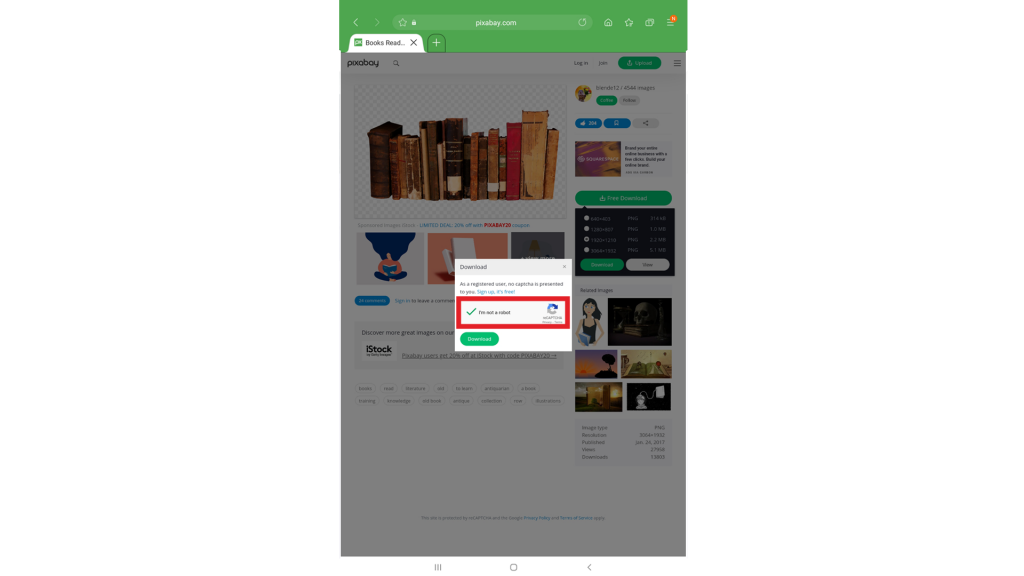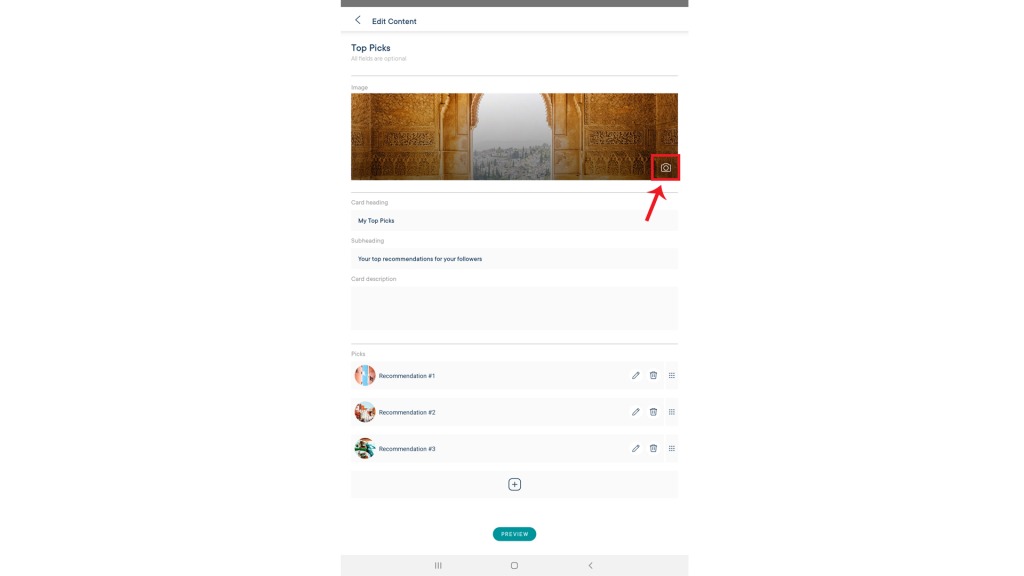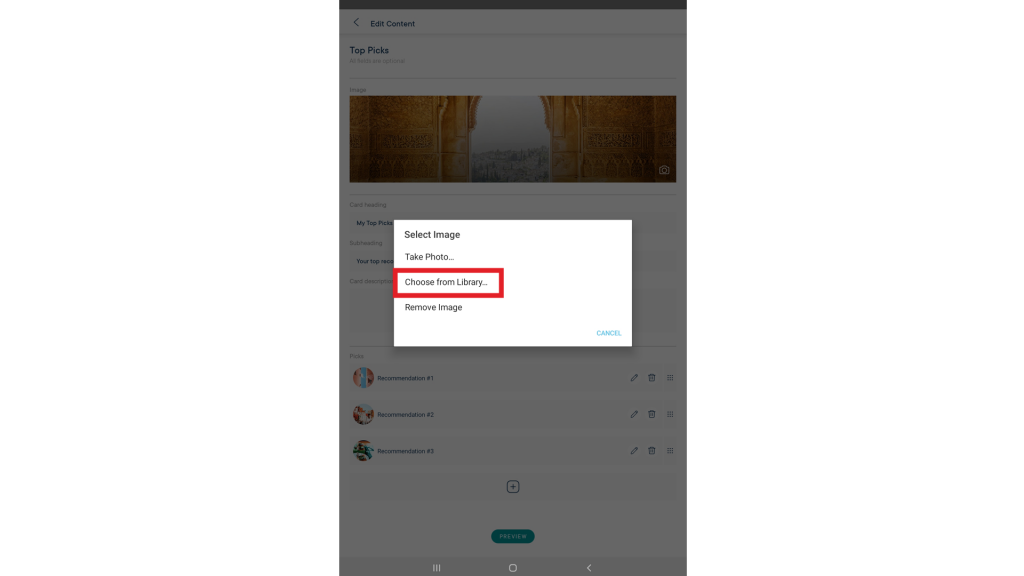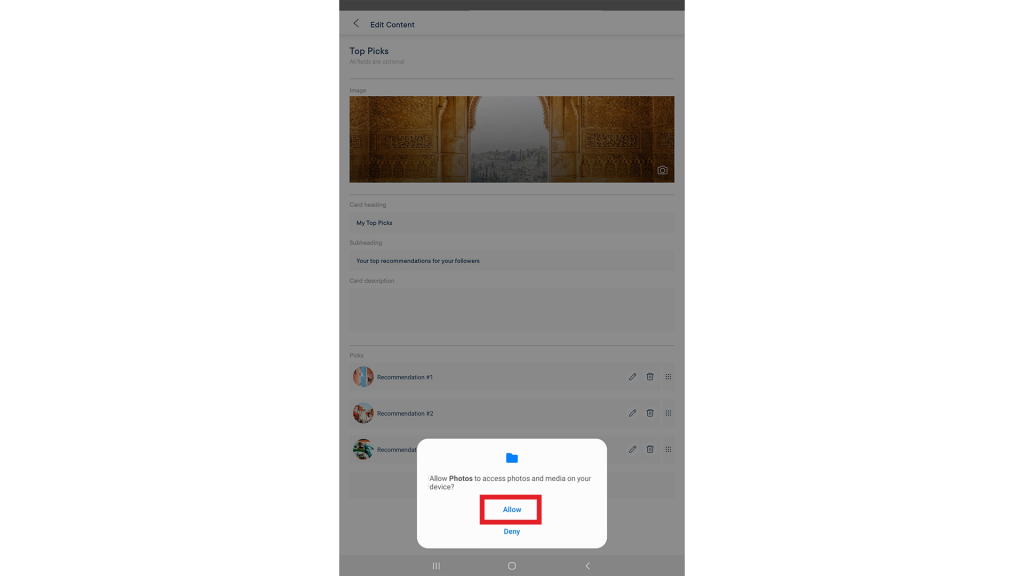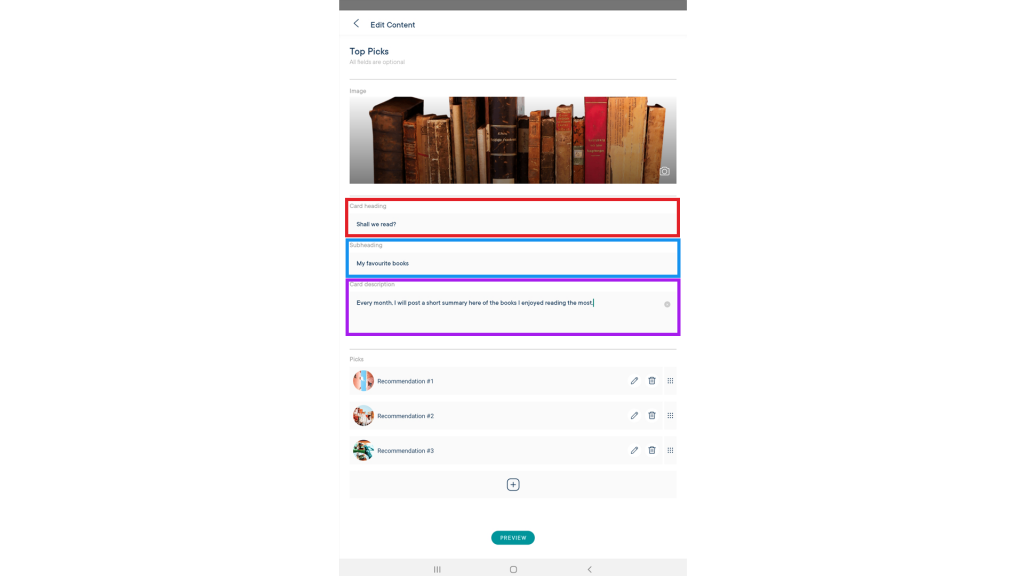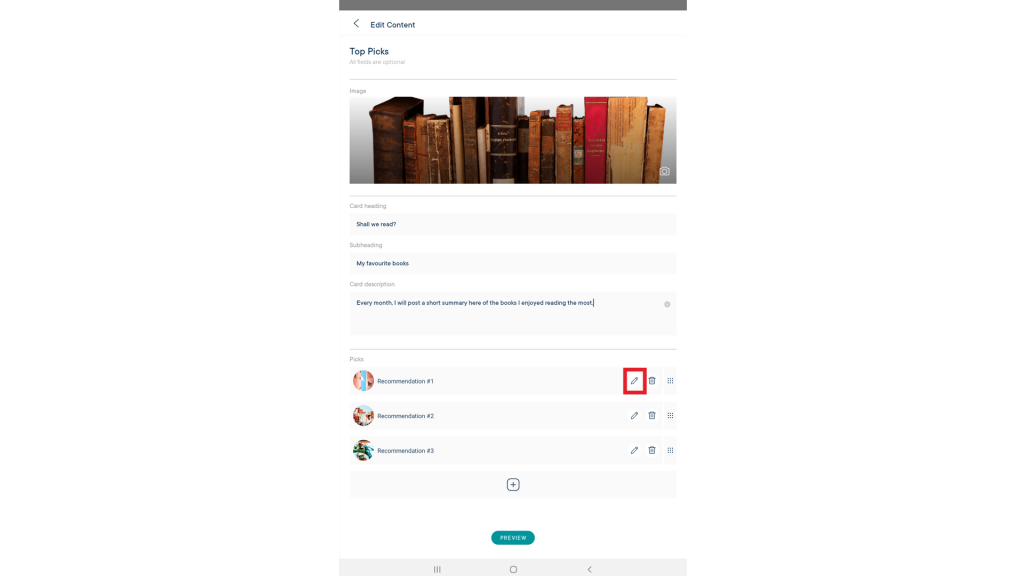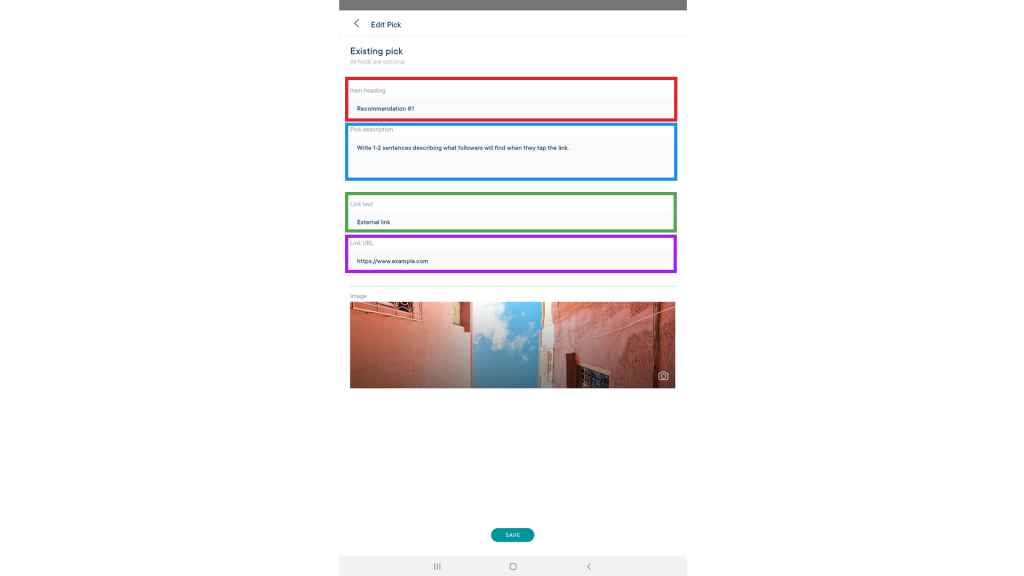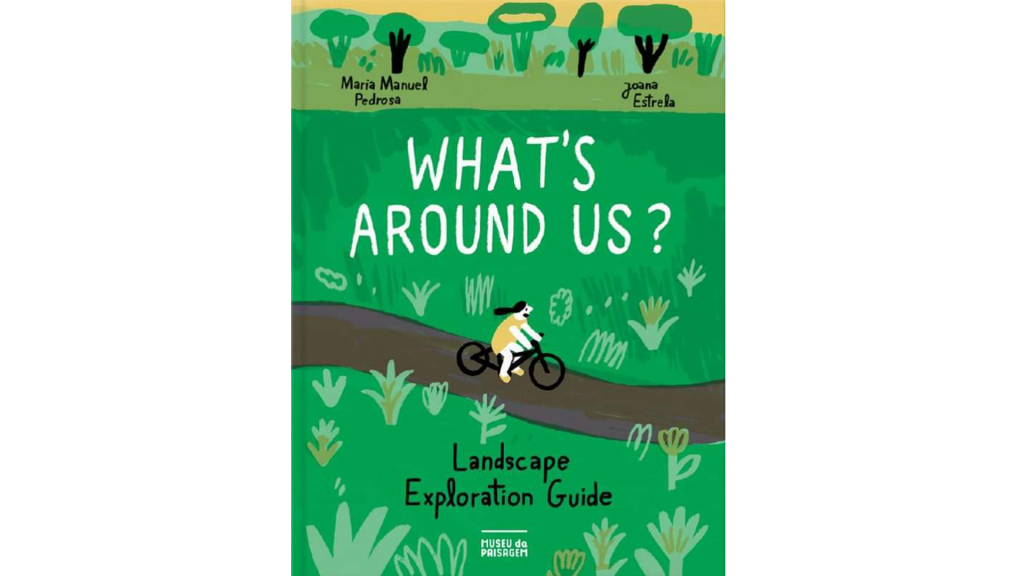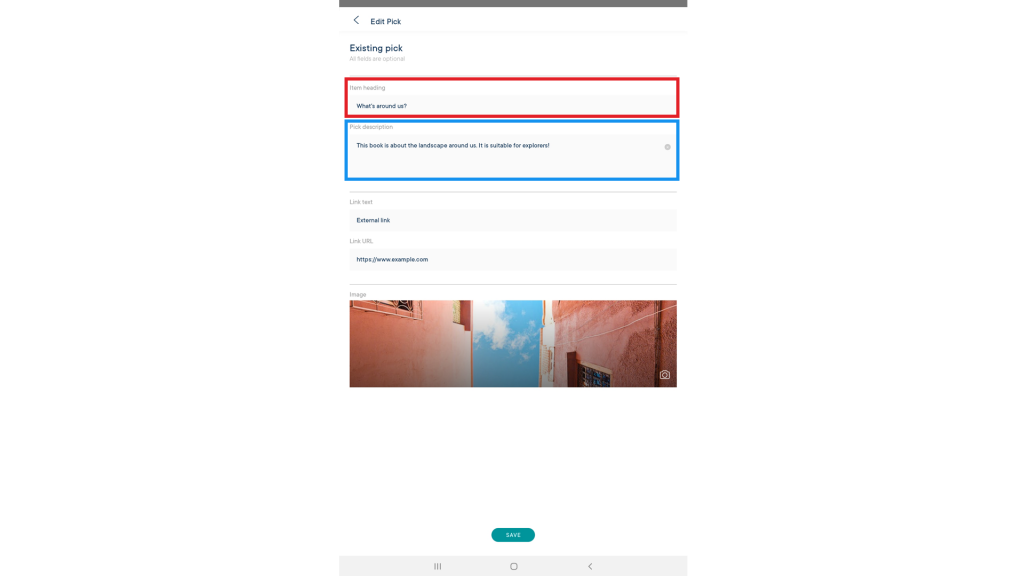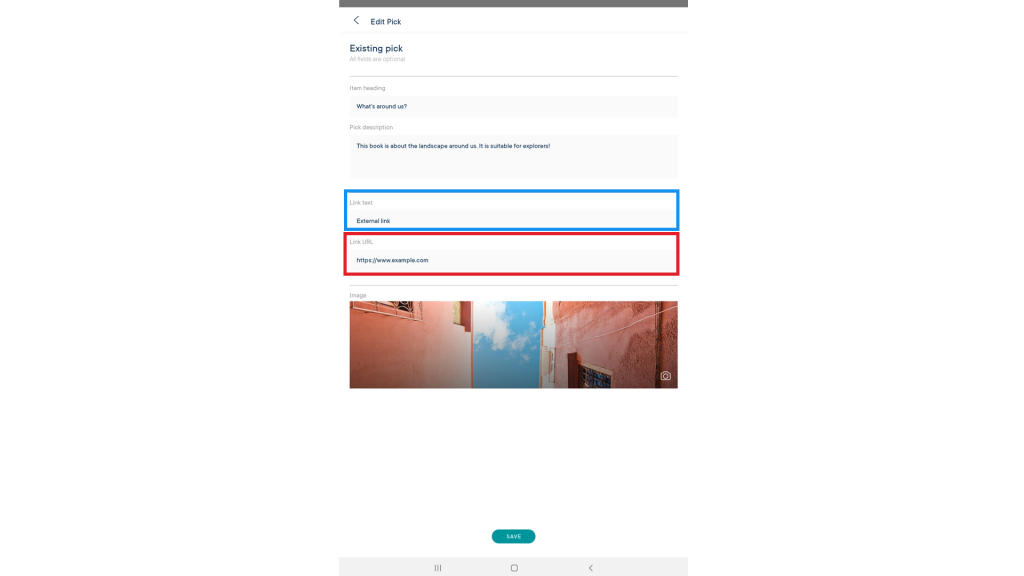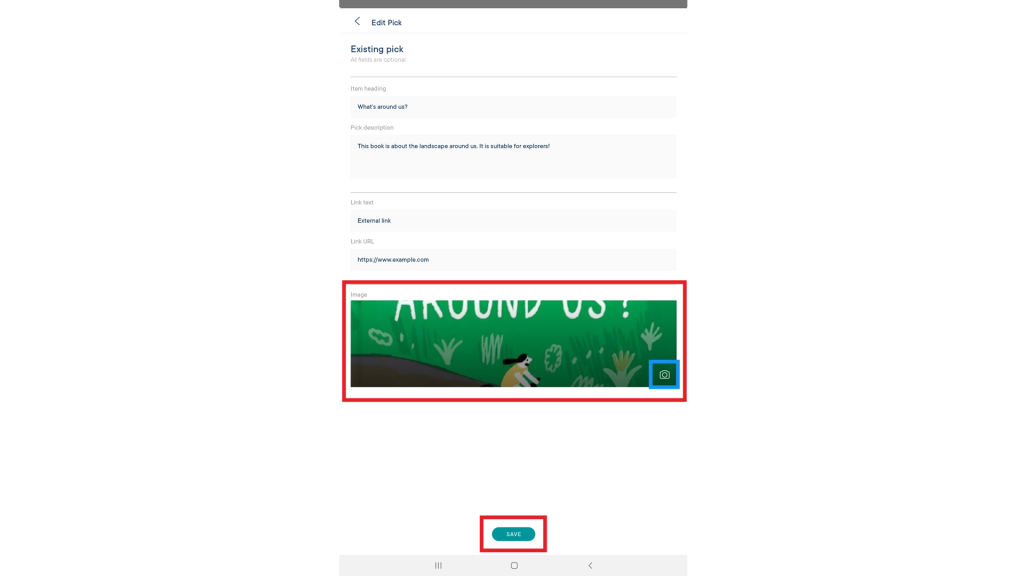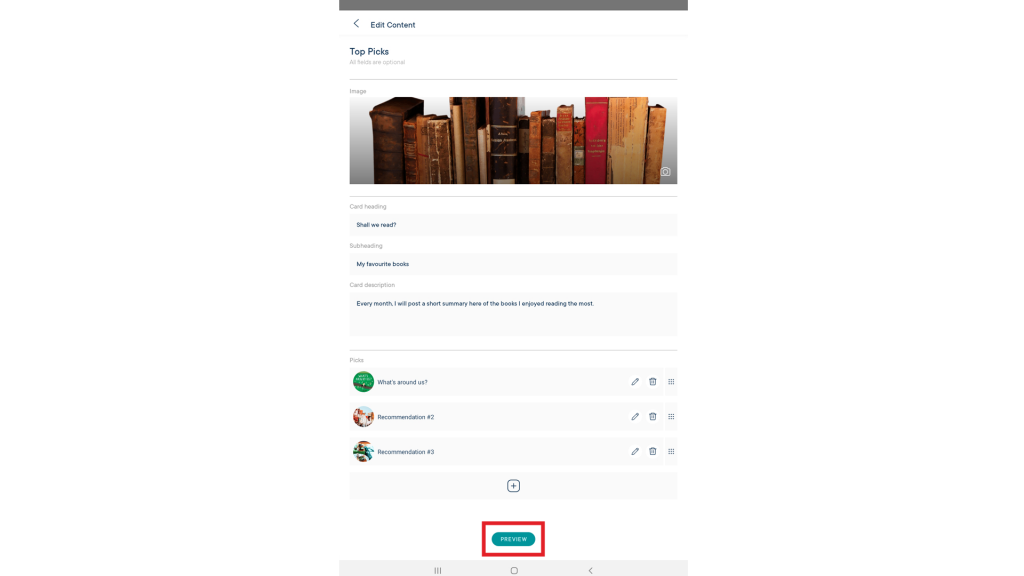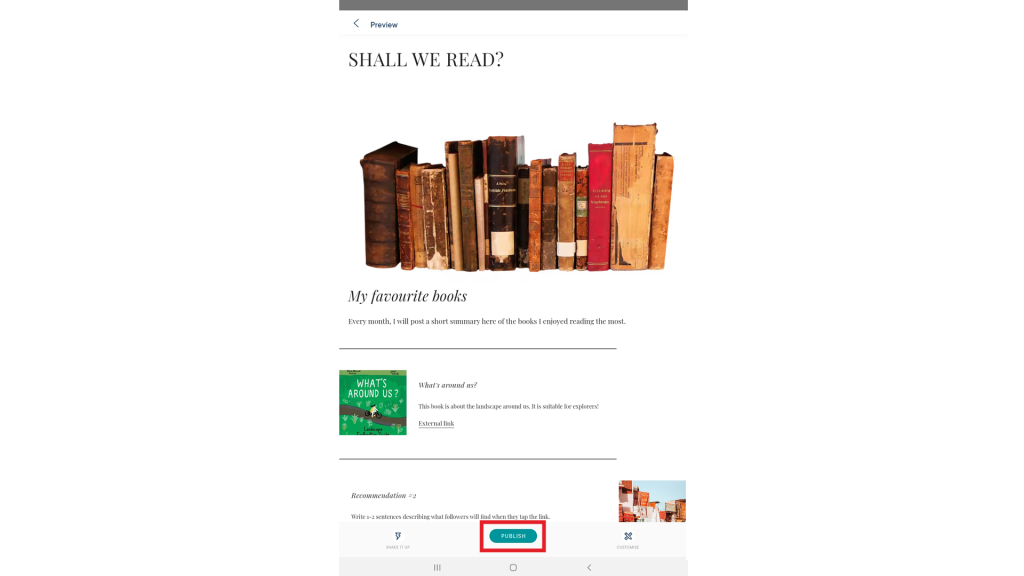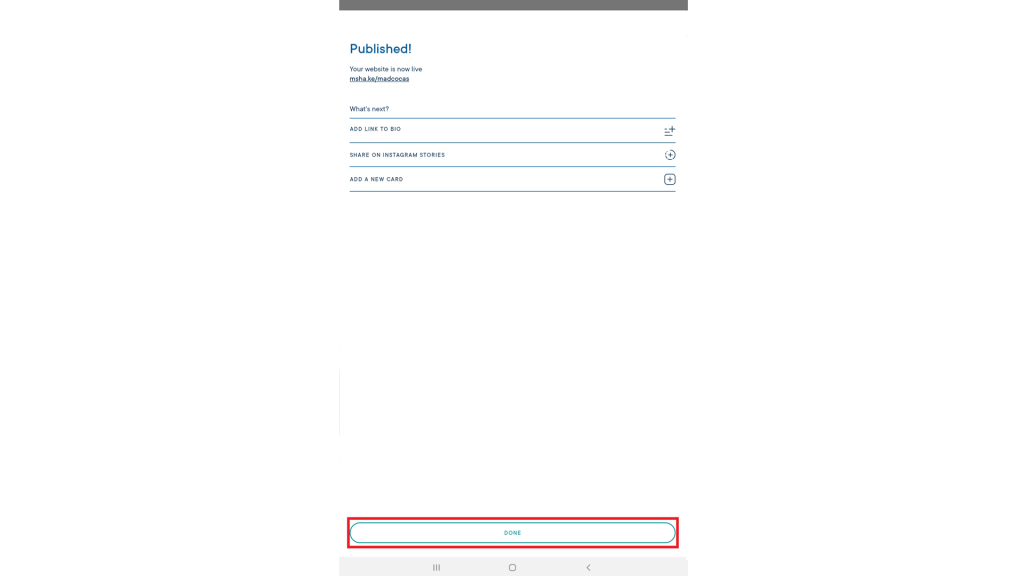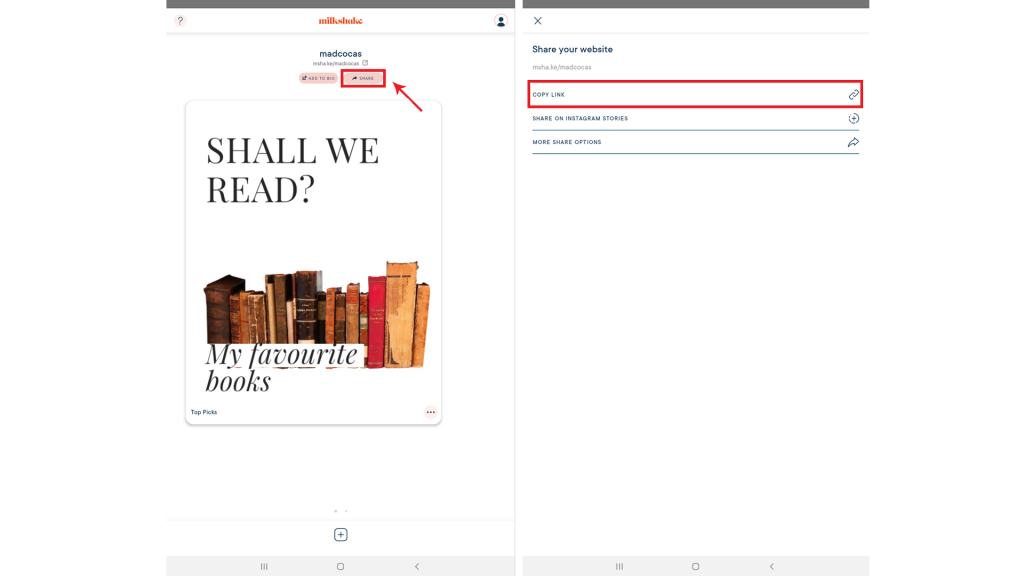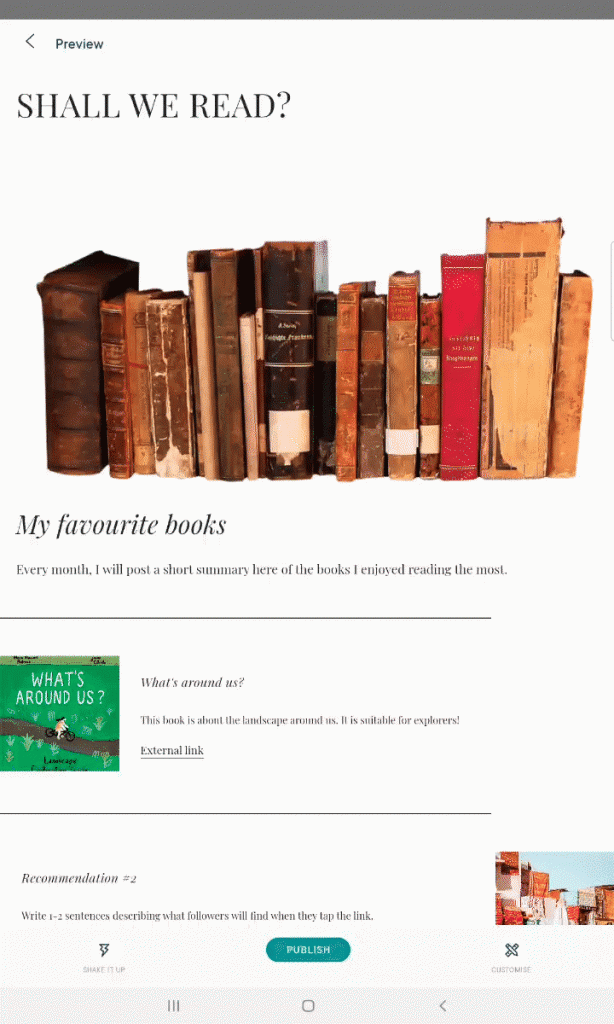Activity
1. Today, you will learn how to create a website to make recommendations on books you have read! This website is special because it specifically intended to be viewed on tablets or smartphones. In the end, you’ll be able to share it with whomever you want! To get started, open the Milkshake app and select CREATE ACCOUNT.
SIDE NOTE: You may click the images to amplify.
With the help of an adult, fill in the details to create your account, specifying an e-mail address and a password. Whenever permissions need to be given, ask an adult for help. When you are done, click on CONTINUE.
For security reasons, and to protect your privacy, we recommend the following:
– avoid using your full name as your username;
– use a password with a wide range of characters (uppercase, numbers and symbols), and never personal data such as your date of birth.

2. To start creating your website, you will begin by choosing a URL (Uniform Resource Locator). A URL is an address from which your website can be accessed. The address should always be chosen according to the website’s theme. Choose a name, and when you’re done, click CREATE URL.

3. There are several types of pages you can use:
• In About, you can create pages where you talk about yourself or your projects;
• Under Links, you can create pages where you add links to other pages you like;
• In Top Picks, you can create pages where you recommend books, movies, music, etc.;
• In Splash, you can add dynamic content to your page, such as promotions and interaction buttons;
• Under YouTube, you can link your page to your YouTube account, if you have one.
While creating your website, make sure that the information you include does not contain personal data.

4. Since the goal is to create a website where you can make recommendations, go to Top Picks and click SELECT.
In Top Picks, there are several page templates you can explore.
Look for the Wanderlust template. Click on the arrows in the top right-hand corner to preview the page.
To use this template, go back by clicking on the arrow in the top left-hand corner.
Next, click on EDIT.

5. Edit the page. You can choose a new image, add a title under Card heading and a subheading under Subheading. Start with the image.
Since you are creating a website about books, we need an image related to books. Go to https://pixabay.com.
Pixabay is an image bank. Here you can search for the images you need and use them with a free licence, i.e. you don’t need to ask permission or make reference to their owner. Type “Books” in the search box. Next, click on the arrow on the right, and choose Illustrations.
As you can see, there are numerous images available. Choose one you like.
If the operating system of your tablet or smartphone is IOS, double-click on the image that you want to use to select it. Then, click and hold it and choose the option Add to Photos.
If the operating system of your tablet or smartphone is Android, click on Free Download and then on Download. The image will download automatically.
The tablet or smartphone may ask for an authentication before downloading the image. This mechanism helps to confirm that you are a human and not a robot!
Next, open the Milkshake app, and on the editing page of your website, click on the photo icon.
You can take a picture, choose from your gallery or remove the selected image. Click on the second option, Choose from Library, and insert the image you saved from Pixabay.
During this process, the file explorer may ask for permissions to allow the app to access the camera, photos, videos or other files on your device. Ask an adult for help during this process.

6. Once the image is selected, insert the title in Card heading, the subtitle in Subheading and a short page description in Card description.
You can also edit, delete or add to existing recommendations. Click on the pencil to edit the first recommendation:

7. You can write the name of the book under Item heading and a short description of it under Pick description. You can include a link to another website under Link URL and the text referencing that link under Link text.

8. Let’s recommend this book:
To do so, edit the recommendation’s Item heading and Pick description, as shown in the image:

9. You can add a link related to your recommendation. To do this, replace the link in Link URL with the one you want to use, and edit the Link text by adding a description that characterizes it.

10. Finally, in Image, add the image of the book cover. When you are done, click SAVE.

11. First recommendation made! Fill in the other recommendations with books you like. When you’re done, click PREVIEW.

12. Here, you can see what your website will look like when you publish it. When you are done, and you don’t want to edit anything else on your page, click on PUBLISH.

13. You have now made your own website! Good job! Click on DONE.

14. Now you can share it with your friends. Tap on SHARE and, with the help of an adult, choose the best way to do it! Before doing so, make sure the information you included doesn’t have any personal data. Have fun completing your page and even creating new ones!

15. Have fun completing your page and even creating new ones!