Activity
1. To start the activity, click on http://superlooper.universlabs.co.uk/.

2. This is Super Looper. Here, you can create various sounds using the mouse, your computer keyboard or both. With your mouse, click anywhere on the screen to hear a sound.
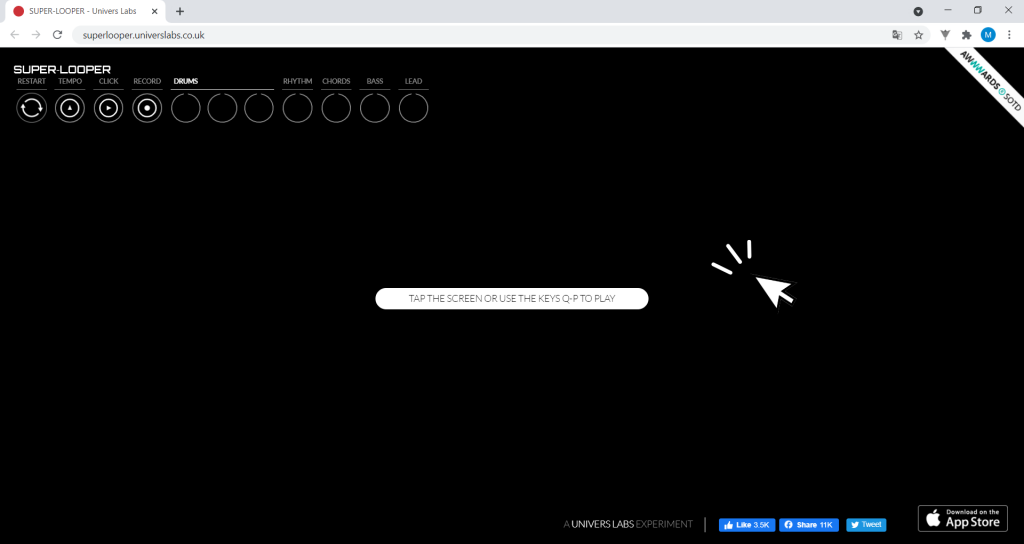
Did you hear it? If you click on other areas of the screen, the program will make different sounds. You can also use the keys in the row with the letters Q to P to make other sounds.
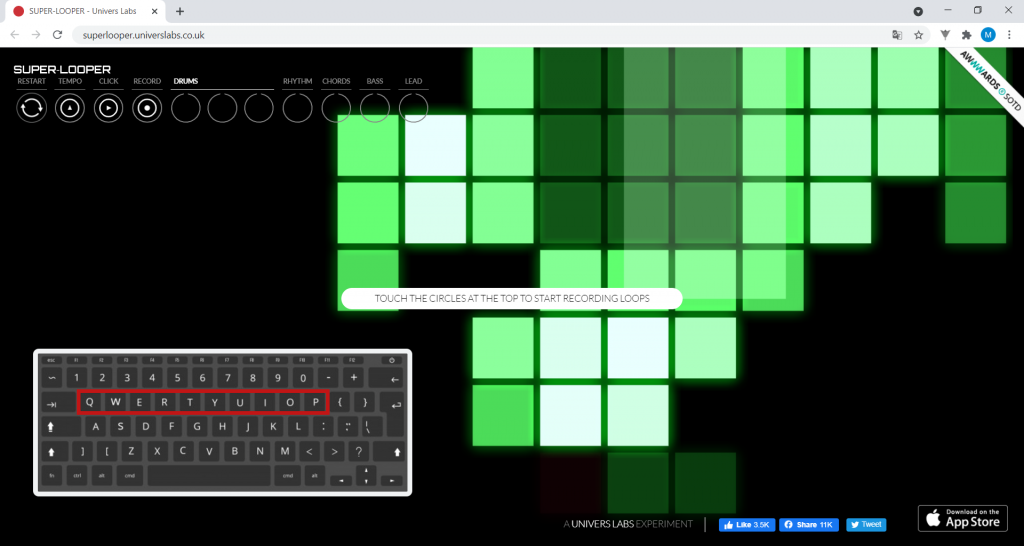

3. In the top left corner, you will see different circles. The RESTART button restarts your song. If you make a mistake while recording your songs, you can start again.
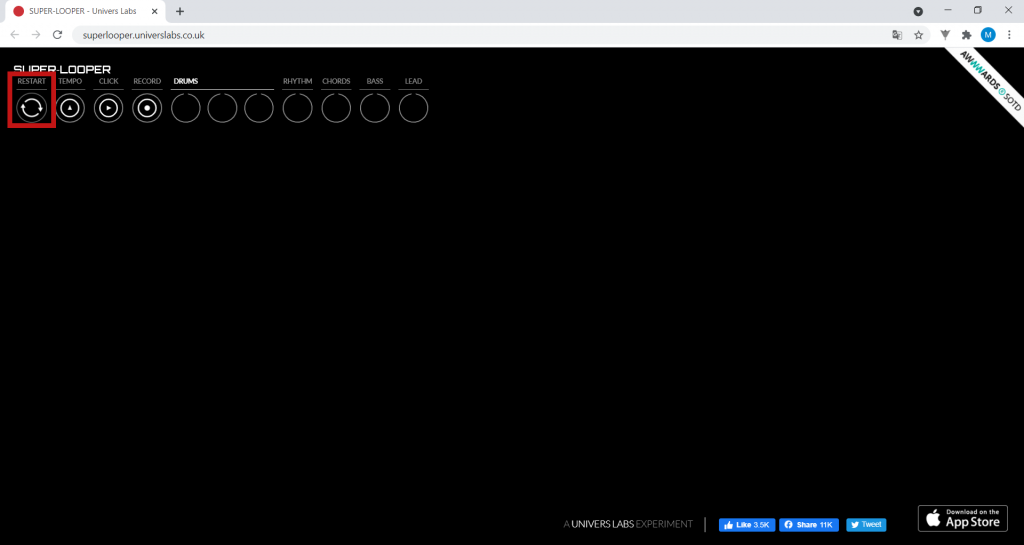

4. In TEMPO (marked in red in the picture), you can choose the speed of your beats. When you click there, you will hear a repeated click: this indicates the speed of your song’s rhythm. To change the speed, click on the circle with your mouse, then click four times on the screen with the rhythm you want. Clicking faster will speed up the song, and vice versa.
The CLICK button, marked in blue in the image, turns the metronome (a continuous click that marks the music’s tempo) on and off. It can come in handy to keep it on while recording sounds to guide you with the rhythm. However, when you are just practising, you can click this button to turn it off.
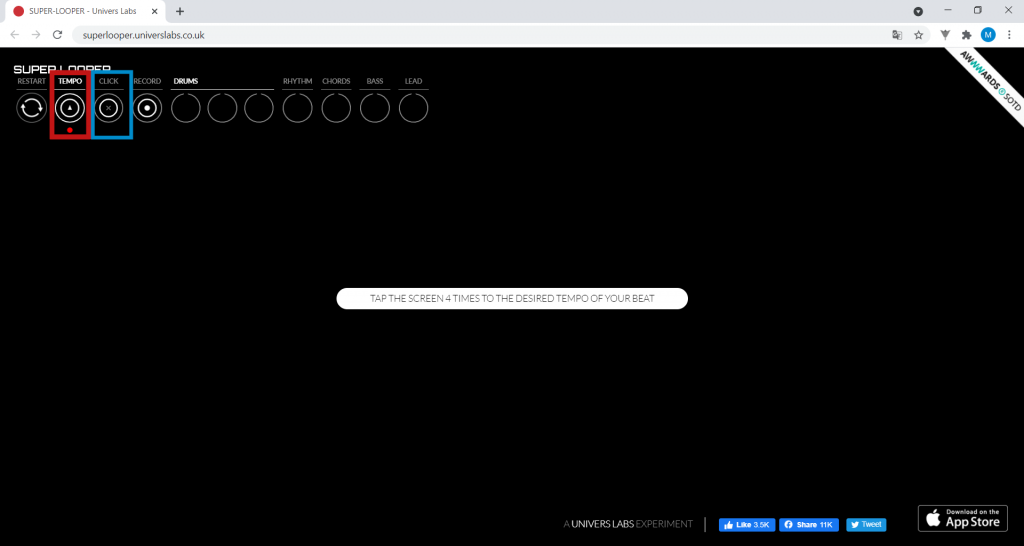

5. The Record button lets you record the sounds you play. When you press it for the first time, it starts recording. When you press it again, the sound is saved, and you can share or download it. To go back, select CLOSE.
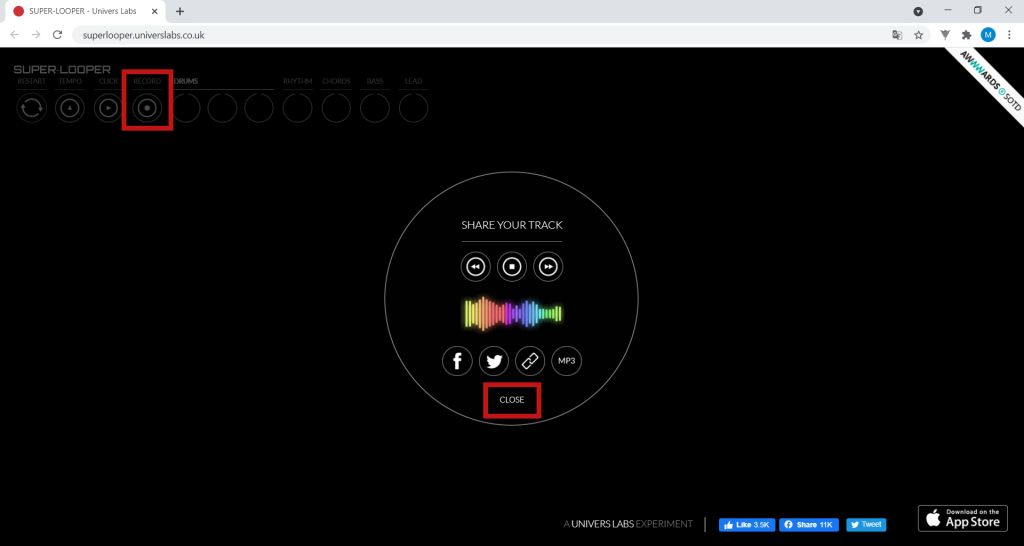

6. The following three circles are in the DRUMS tab. By clicking on any of these buttons, you can get drum sounds. The three different circles allow you to record sounds on three different tracks. Give it a try!
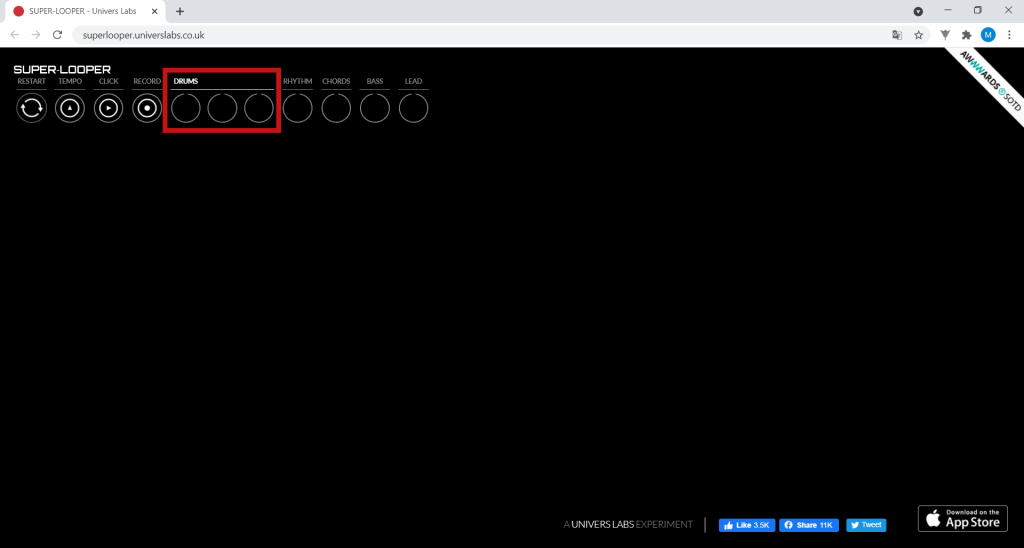
When you click on the first circle in the DRUMS tab, you may notice a line starting to move and a red circle flashing. This means that whatever you play from now on will be recorded on this track. When the line ends, switches back and starts again, the sounds you made will be repeated. You can do the same thing in the remaining circles.
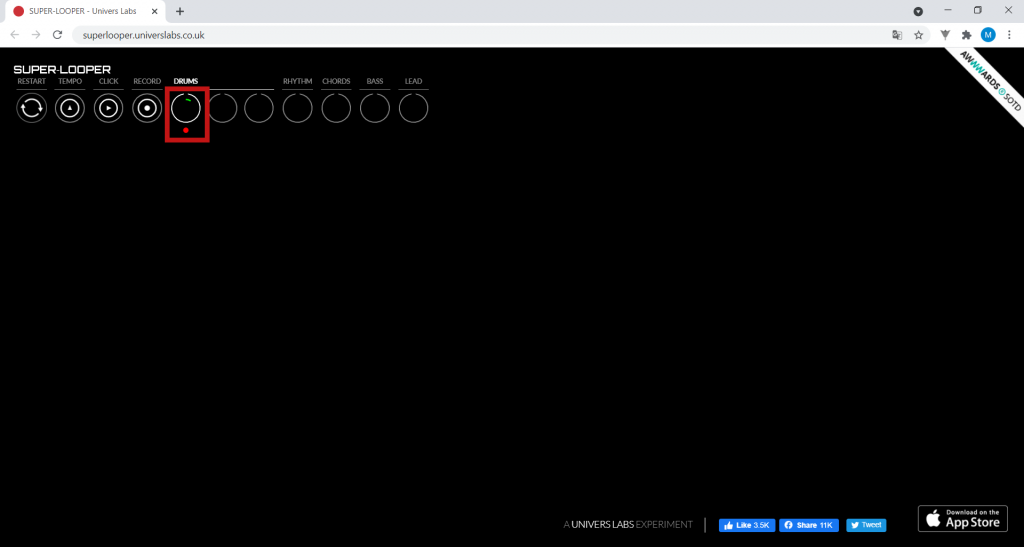

7. The RHYTHM button lets you record electronic sounds similar to those generated by a synthesizer. It’s another different kind of sound you can add to your music.
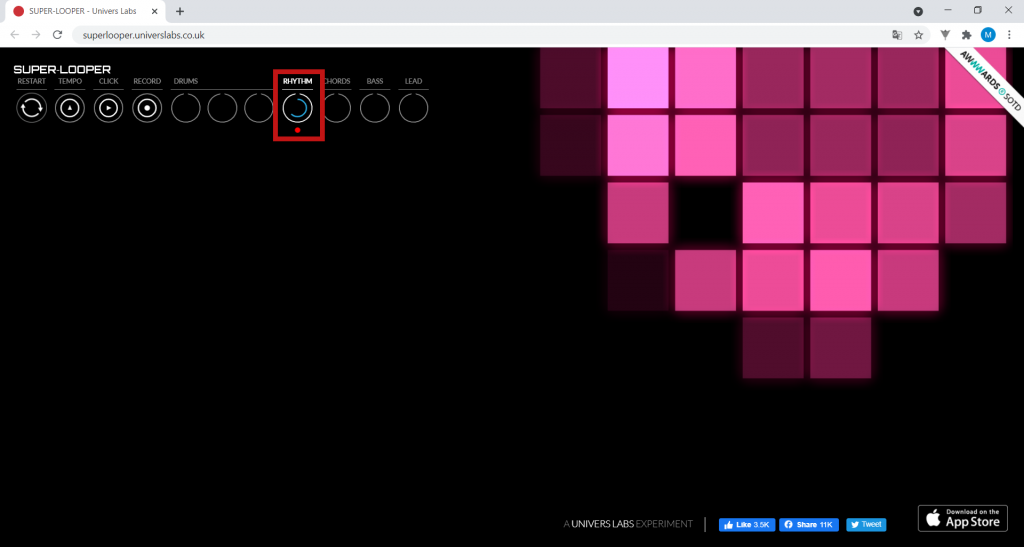

8. The CHORDS button corresponds to chords: groups of notes played simultaneously. Try clicking on various parts of the screen to hear how they sound.
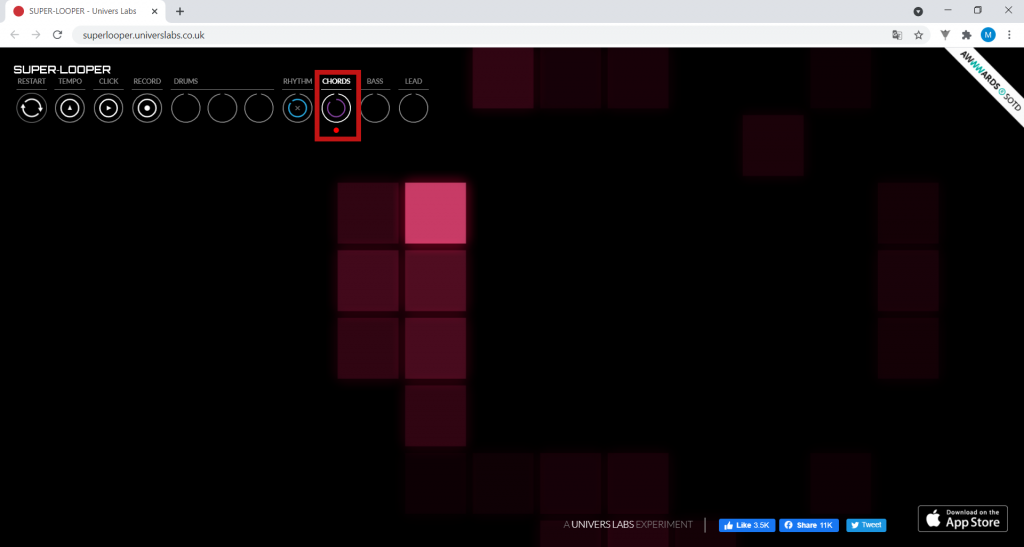

9. The BASS button allows you to play and record bass guitar sounds, which are deeper-pitched, and very pleasant to the ear.
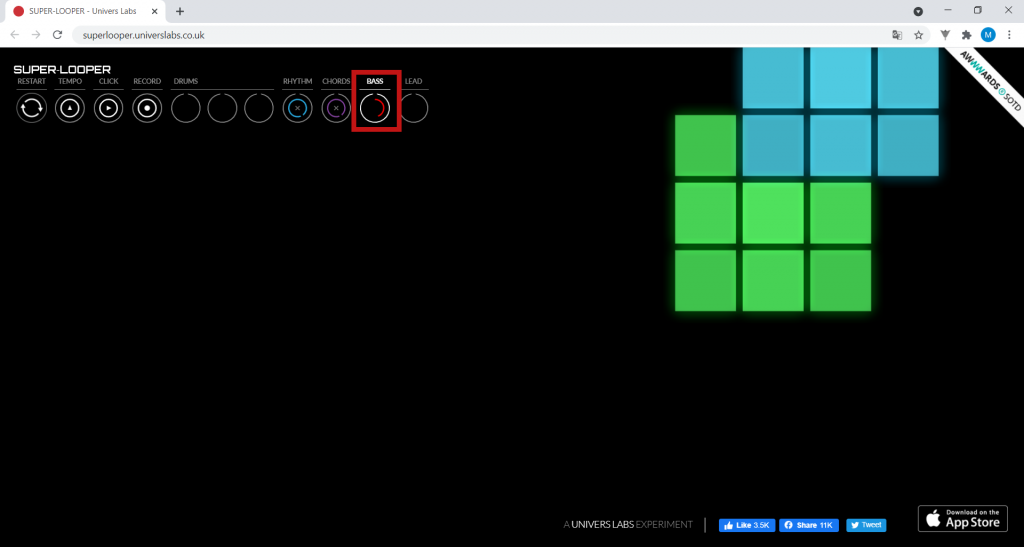

10. Finally, the LEAD button lets you play the higher treble notes.
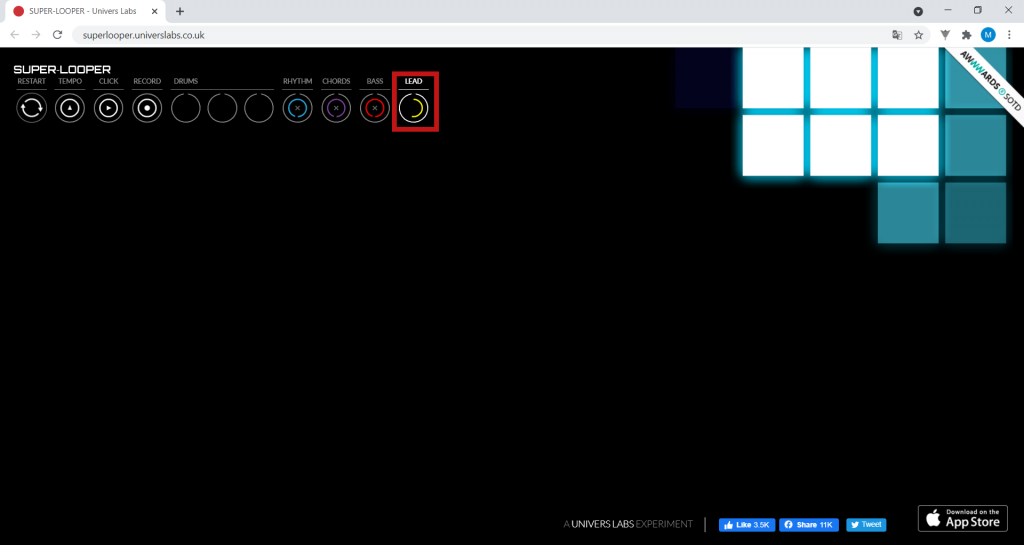

11. Now that you know the different sounds you can use, create a simple rhythm. Watch and listen to the following example. Can you play it?

12. Watch and listen now to the fuller version of the previous example. Can you play it?

13. Add one instrument at a time, find out what sounds good to you and what doesn’t, and build from there. Explore the Super Looper and create fantastic music! Have fun!