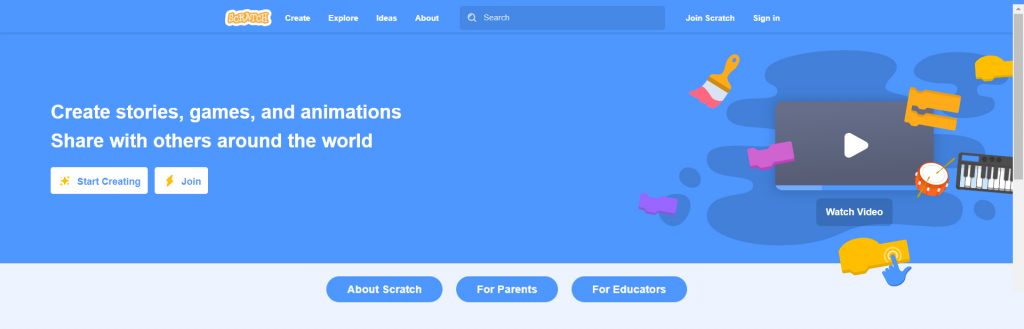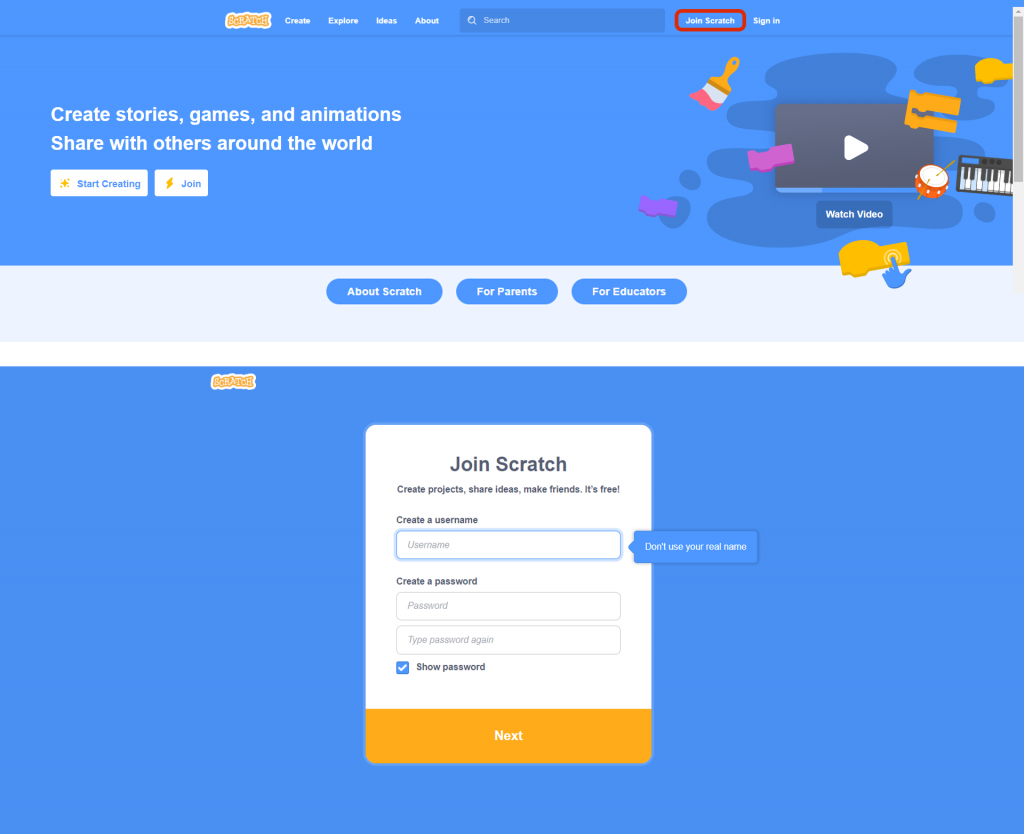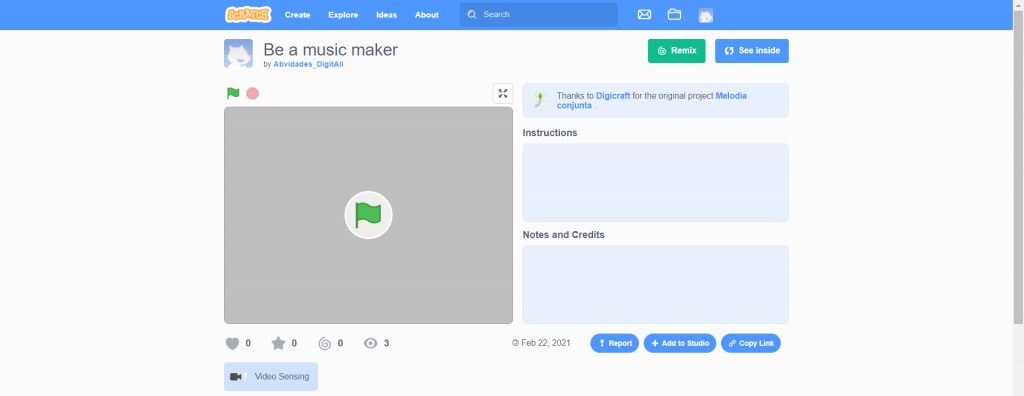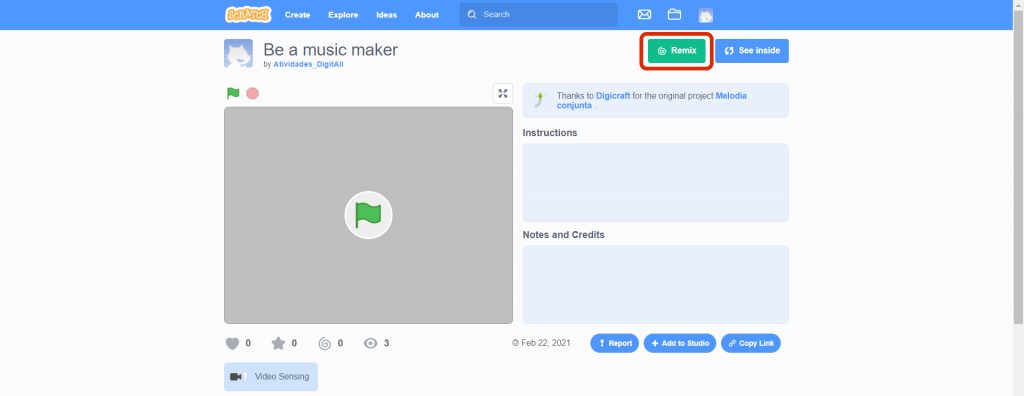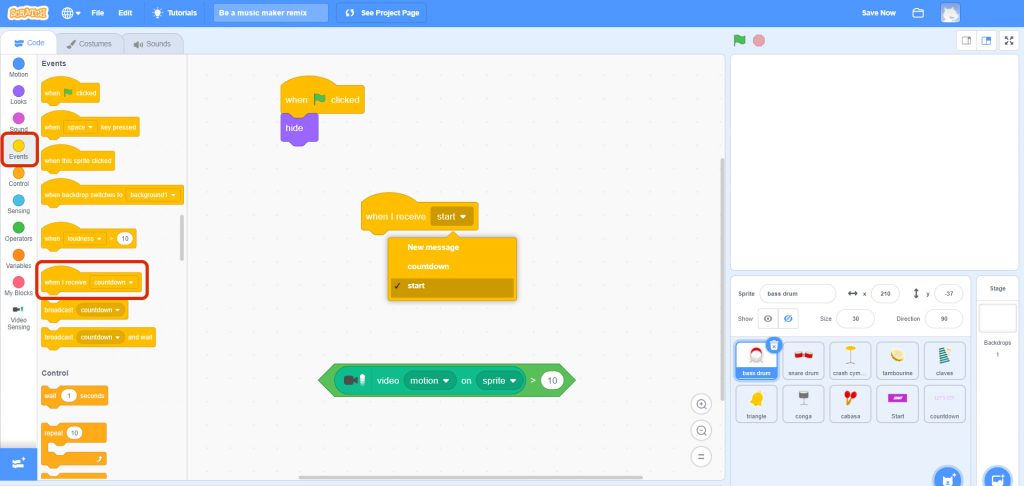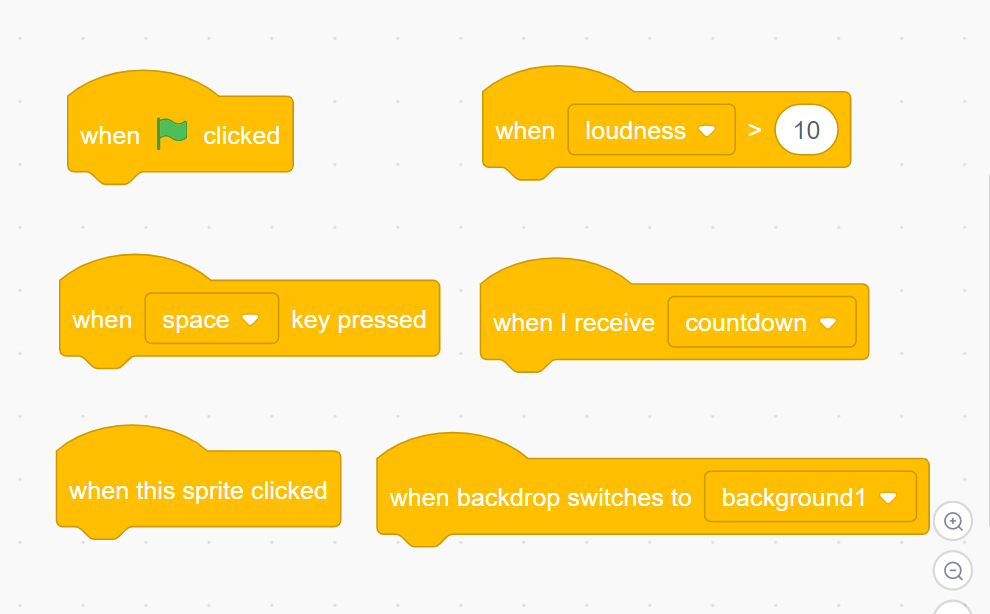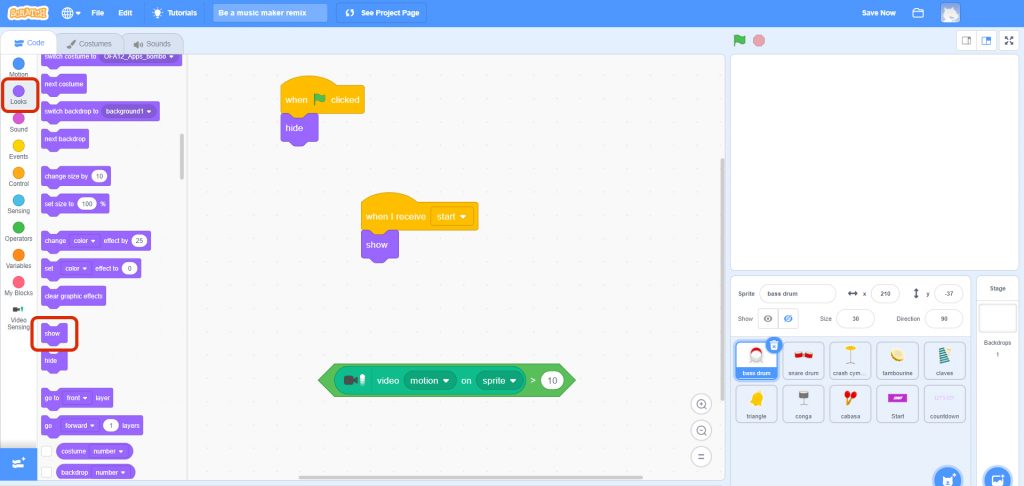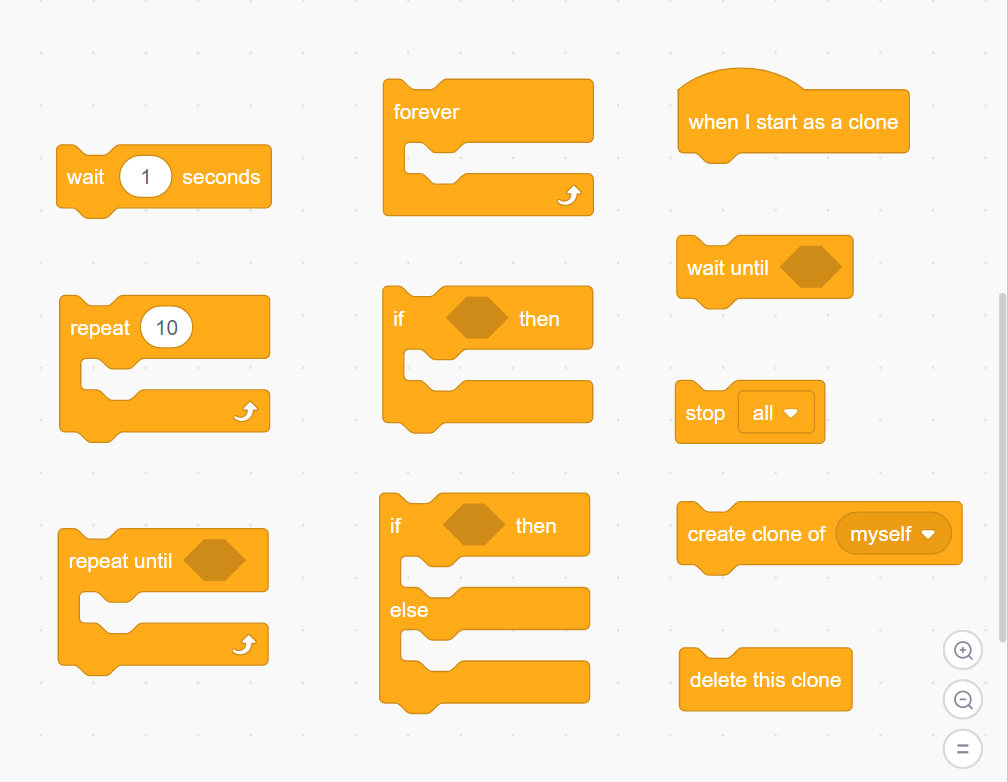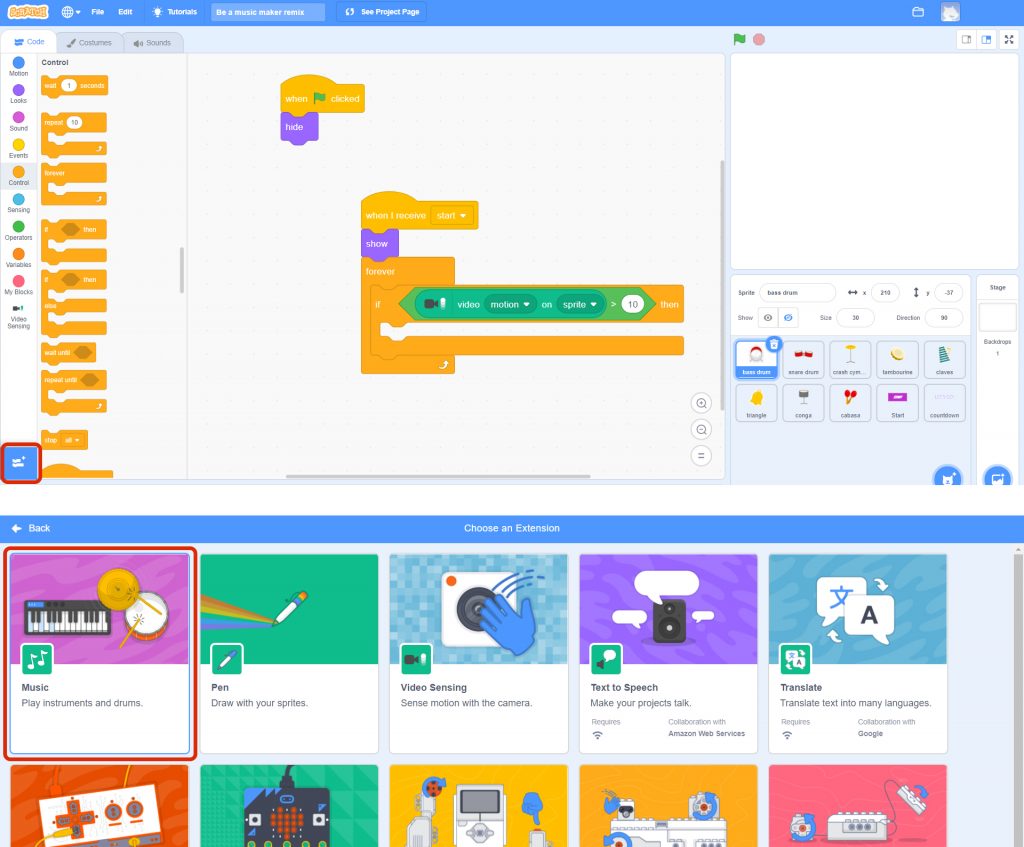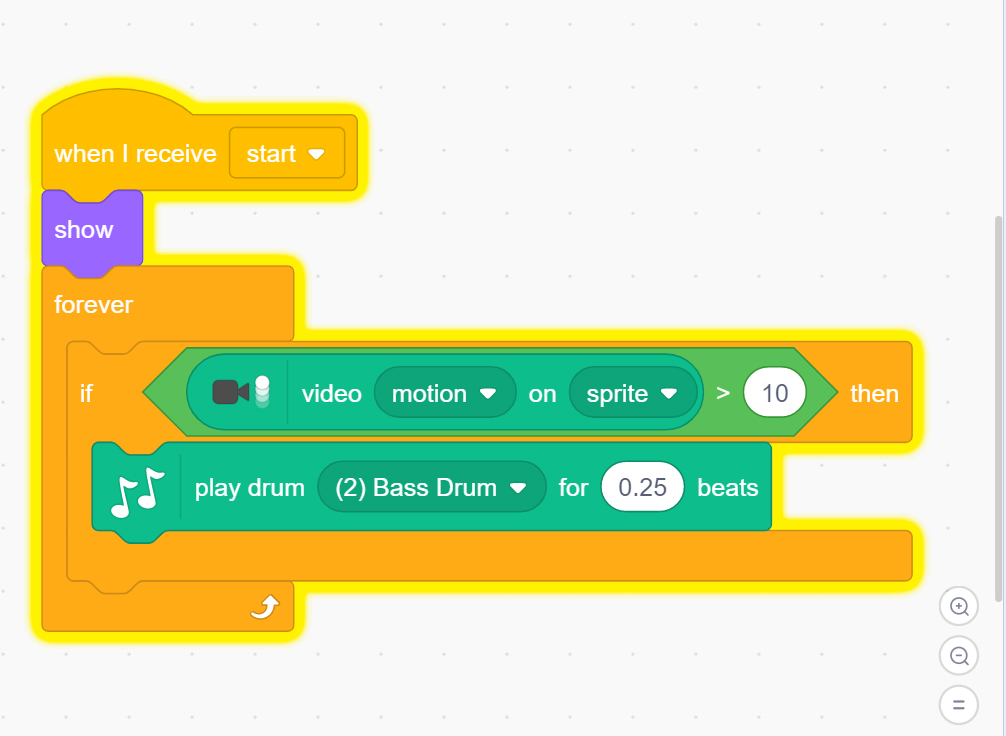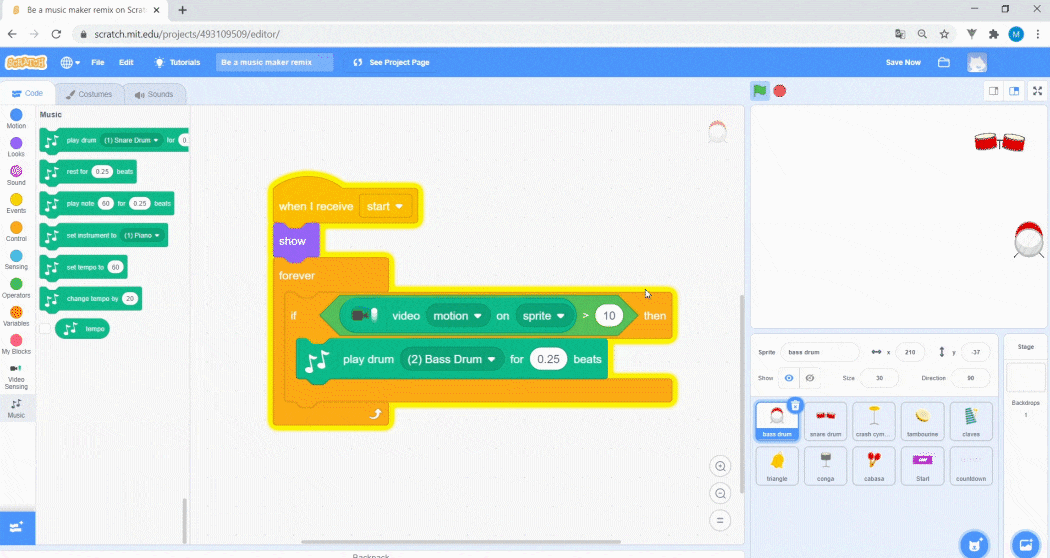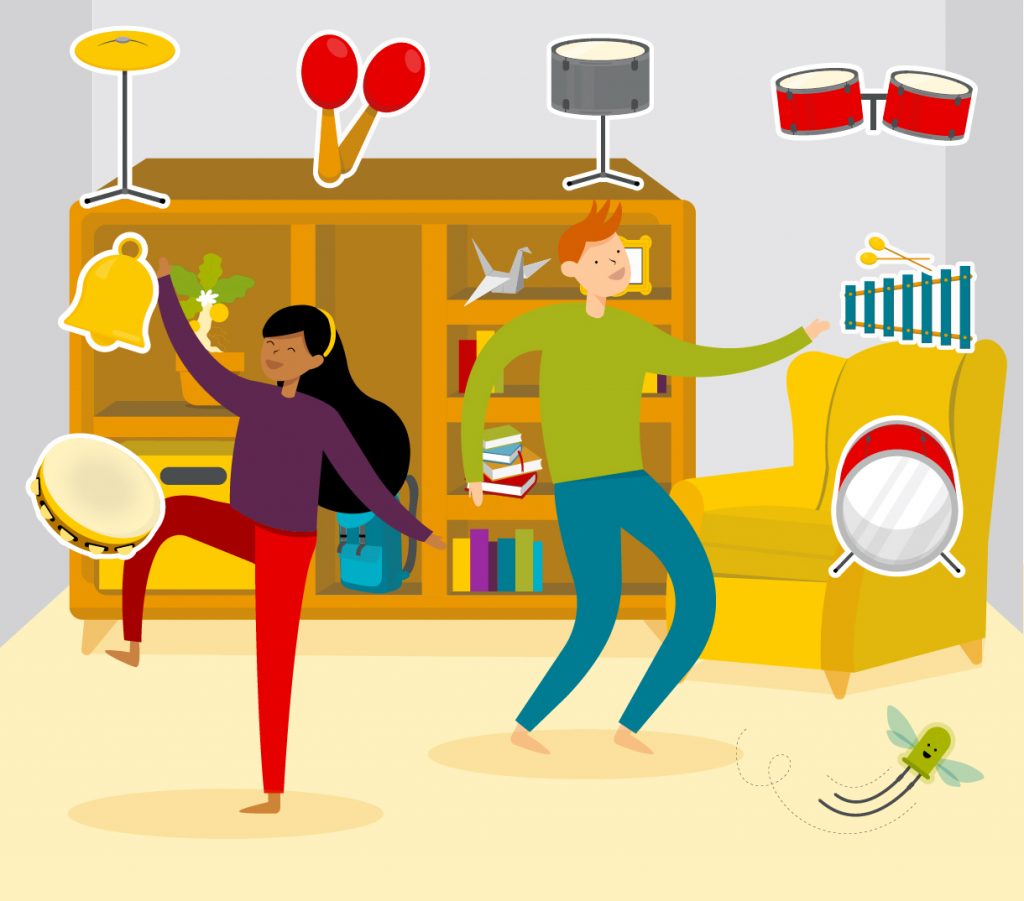Activity
1. To start the activity, enter the Scratch page www.scratch.mit.edu/.
If Scratch is not in your own language, at the bottom of the main page, you can change the language.
SIDE NOTE: You may click the images to amplify.

2. If you are not yet registered with Scratch, click on Join Scratch and ask an adult for help in filling out the required fields in order to complete your registration.
For security reasons and in order to protect privacy, it is recommended that you:
– avoid using your full name as a username;
– choose a password that contains as many elements as possible (upper-case and lower-case letters, numbers and special characters), but does not include personal data, such as your date of birth.

3. Once you are registered, click on this link scratch.mit.edu/projects/491239507.

4. Click Remix. If a request for authorization to use the webcam appears, accept.

5. On your project page, you can see a list of different instruments in the lower right corner of the screen. We will program them so that whenever you “touch them with your hands” through the webcam, they emit a sound.

6. It starts with the bass drum that is selected at the lower right corner of the image. Click the Events button that appears in the left bar, in yellow. Take the block When I receive, drag it to the screen and, in the options, choose start. This is for programming to start running when you click the Go button, the green flag icon.
An Event, in Scratch, is a category of blocks that is used so that, when something happens, the action that each block contains is executed. For example, we can program something so that, when you receive a message, a certain sound is audible, or that, when you click on the screen, a character moves, etc.
The blocks in the Scratch Events category are yellow.

7. To make the instrument visible, in the Looks category (purple blocks in the left menu), click on the block show and drag it under When I receive.

8. On the left, in the Control category, click on the block forever and drag it to the screen, placing it under the block you dragged in the previous step.
Click on the block if _, then and drag it to the screen, placing it inside the block forever.
The Control blocks, in Scratch, allow us to decide when we want something to happen, that is, we can define if there is any waiting, repetition or condition.
With the blocks, we can repeat an action as many times as we want, define the duration and when it should happen. Blocks in the Control category are light orange in color.

9. As you are going to play the instruments using the webcam, you need Scratch to recognize that you are moving. To detect your movement, click on the green block that is on the screen and place it inside the block if _, then.

10. To use the song block, click on the blue box with a +, in the lower left corner. Then click on Music.

11. Choose play drum “…” for “0.25” beats, and place it inside the block if _, then. Still inside the green block, select the Bass Drum to choose the sound of that instrument. Once you choose the sound, you finish programming your first instrument.
But what does everything we’ve done mean?
Let’s read everything we’ve programmed: when you click on the green flag icon and then on the word START, which appears on the screen, whenever the camera detects movement on top of an object, the sound of the instrument we played on will be emitted for “0.25” seconds.

12. To add instruments to your band, it is necessary that the other instruments also sound as they are supposed to. Select the entire block you just programmed by clicking on it. Drag it until you place it on top of the new instrument. With this action, you copied the code to the new instrument.
Now, you have to get it to make its corresponding sound. First, click on the instrument you have chosen. In the block play drum, it changes the sound of the selected instrument to match its name. Repeat this process for all instruments.

13. The instruments are ready. You can start playing! Increase the volume of the computer and click on the green flag icon. Place yourself about two meters from the computer screen and try to play the different instruments.
You can have a friend join your band and you can both play the instruments at the same time. If you work well together, you can make a beautiful melody.